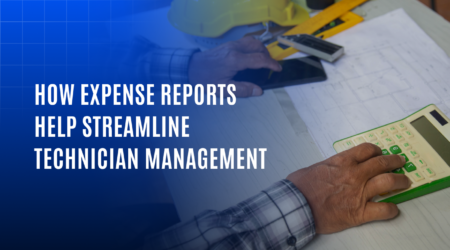Maps for live tracking have evolved — Are you using these hidden tools yet?
In modern fleet management, maps aren’t just for tracking—they’re for making decisions. While most fleet operators use live maps to monitor vehicle movements, few realize the advanced tools available right beside them. Along the edge of the screen, quietly tucked into a vertical toolbar, are features designed to make operations smoother, smarter, and significantly more responsive.
This blog will take you through some of the lesser-known tools available in your live tracking screen—features that go beyond zooming or sharing a location. Most importantly, we’ll explore one incredibly useful feature: Find Nearby—a tool that transforms how you assess availability and proximity in real time.
The overlooked side panel of live tracking
Every fleet management platform offers a live map view. You see icons for zooming in and out, switching between satellite and map views, or even sharing live location with a client. These are expected tools.
But if you look closely, you’ll notice other icons on the live tracking interface—icons that open up much more functionality than what meets the eye. These include:
- Search: Search for any screen using this option, eliminating the need to navigate through different menus.
- Map Preferences: Switch between terrain, satellite, or traffic layers.
- Share Live Location: Instantly generate a trackable link to share with team members or clients.
- Object with path: View the route taken by the object on the day of viewing.
- Add Address and Geofence Mode: Users can effortlessly add addresses and geofences by selecting a specific location on the map.
- “Who Was Here”: View a log of vehicles that visited a specific location over a time frame.
- Re-Center: When enabled, the system automatically redirects back to the selected vehicle if the user navigates the map or attempts to view another vehicle, reflecting active interest in monitoring that specific vehicle.
- Measure distance and area: By clicking on Measure distance and area, users can measure the distance and area of the area covered in the plotted points on the map.
These map tools make your live tracking screen far more than a passive viewer—it becomes an interactive control panel.
Tools that do more than you think
While some map tools are straightforward, others reveal their power only in context. For example:
- Geofence Creation helps plan better security perimeters, monitor route deviations, or restrict area entry.
- Who Was Here gives insight into driver patterns, job verification, or unauthorized stops.
- POI Management lets you mark landmarks or business hotspots for smarter route planning.
But there’s one feature in particular that gives your live map real analytical strength: Find Nearby.
Find nearby — A tool that thinks ahead
Say you’re planning a delivery, responding to a breakdown, or investigating a service area. You click on a map point—not necessarily a vehicle, just a location of interest. What next?
Here’s where Find Nearby changes the game.
Once you click on any point on the live map, a Location pop-up appears showing:
- Latitude and Longitude
- Address (auto-fetched)
- And a button labeled Find Nearby
Clicking this button opens a proximity-based search interface, where you can:
- Define a radius around the selected location
- Choose the category you want to search: Object (vehicles), Address, or POI
- Instantly view results within the defined zone
If there are vehicles active in that radius, they will be listed and pinned. If there are any addresses or points of interest saved on the platform that match the area, they appear too.
No need to navigate to a separate tool, manually input coordinates, or filter endlessly. Everything is context-aware and automatic.
Real-World use cases for these hidden features
These map tools, especially Find Nearby, enable smarter decisions instantly. Here’s how real fleet operators benefit:
1. Faster dispatching
Identify the nearest idle vehicle to a delivery or emergency site without toggling between multiple views.
2. Smart planning
Check the density of vehicles or jobs around an area to decide whether to create a new geofence or add another driver to the route.
3. On-the-Go analysis
Click any customer or warehouse location and instantly check what assets or resources are available nearby.
4. Better visibility in rural or complex zones
When operating in unfamiliar regions, quickly explore saved addresses and POIs in the area for better navigation and routing.
5. Field verification
Use the “Who Was Here” tool along with Find Nearby to ensure driver claims, stop validations, or route coverage are accurate.
More than just a Map — A strategic command center
Your live tracking map is no longer just about observing vehicle positions. It has become a decision-making interface, full of tools that help you:
- Make quicker dispatch calls
- Understand activity hotspots
- Validate field operations
- Save time through automation and proximity-based logic
With just a few clicks, you can access contextual data that improves everything from delivery success rates to customer communication.
Conclusion
Fleet maps have evolved—subtly but significantly. And for those who take the time to explore, these tools offer a competitive advantage that goes beyond tracking.
Whether it’s zooming in for better visibility or using “Find Nearby” to plan the next move, these hidden tools help fleet operators move from observation to action.
The next time you’re using your live tracking screen, don’t just look at the vehicles—look around the screen. You might find exactly what your operation needs, right there in the map toolbar.