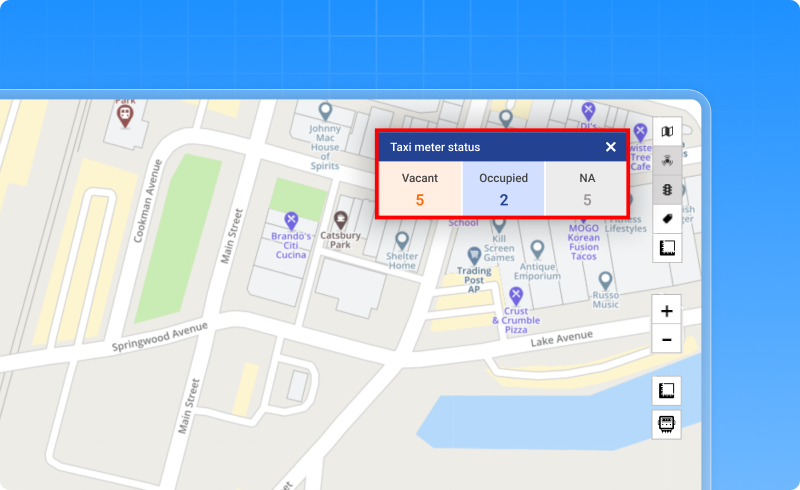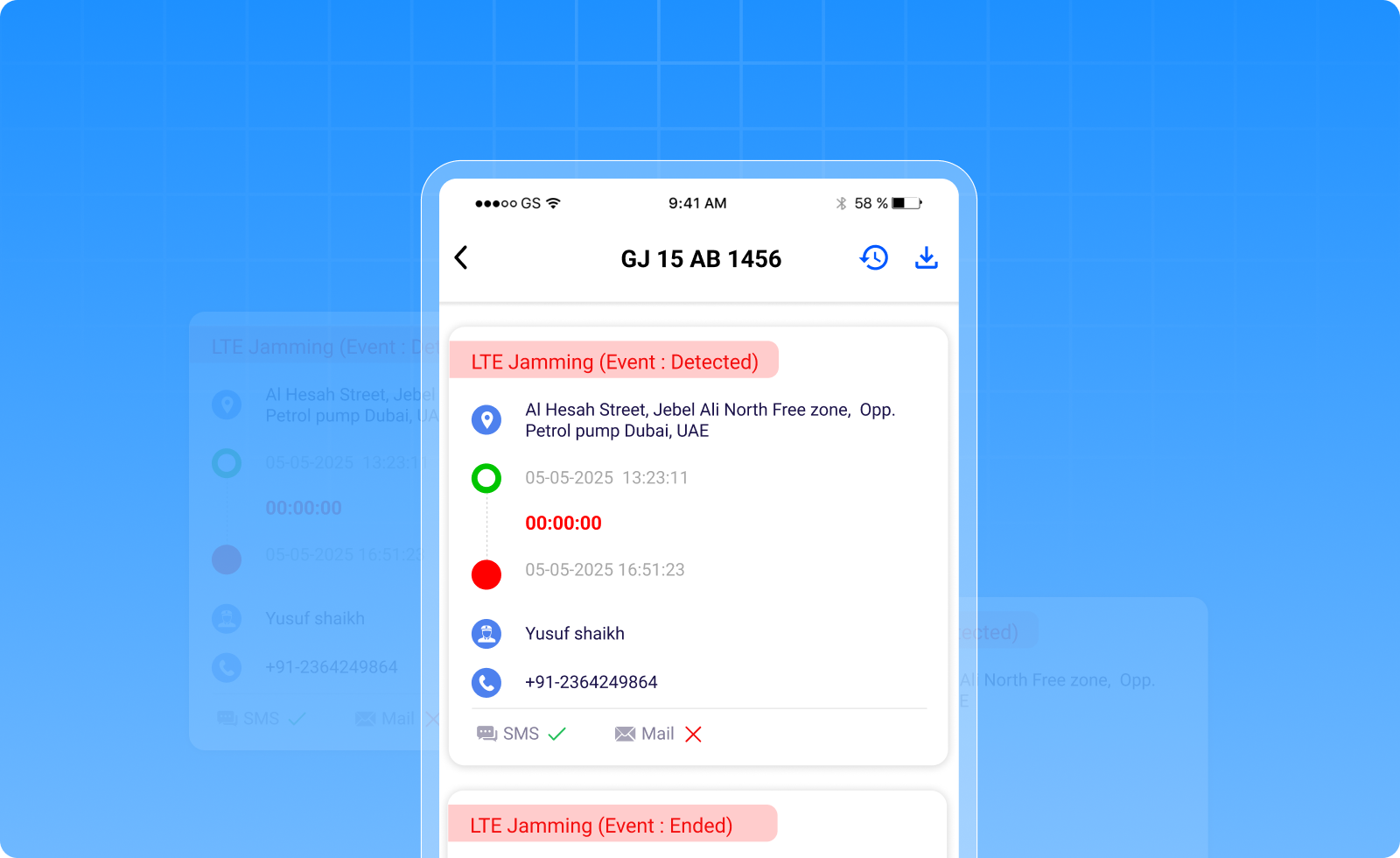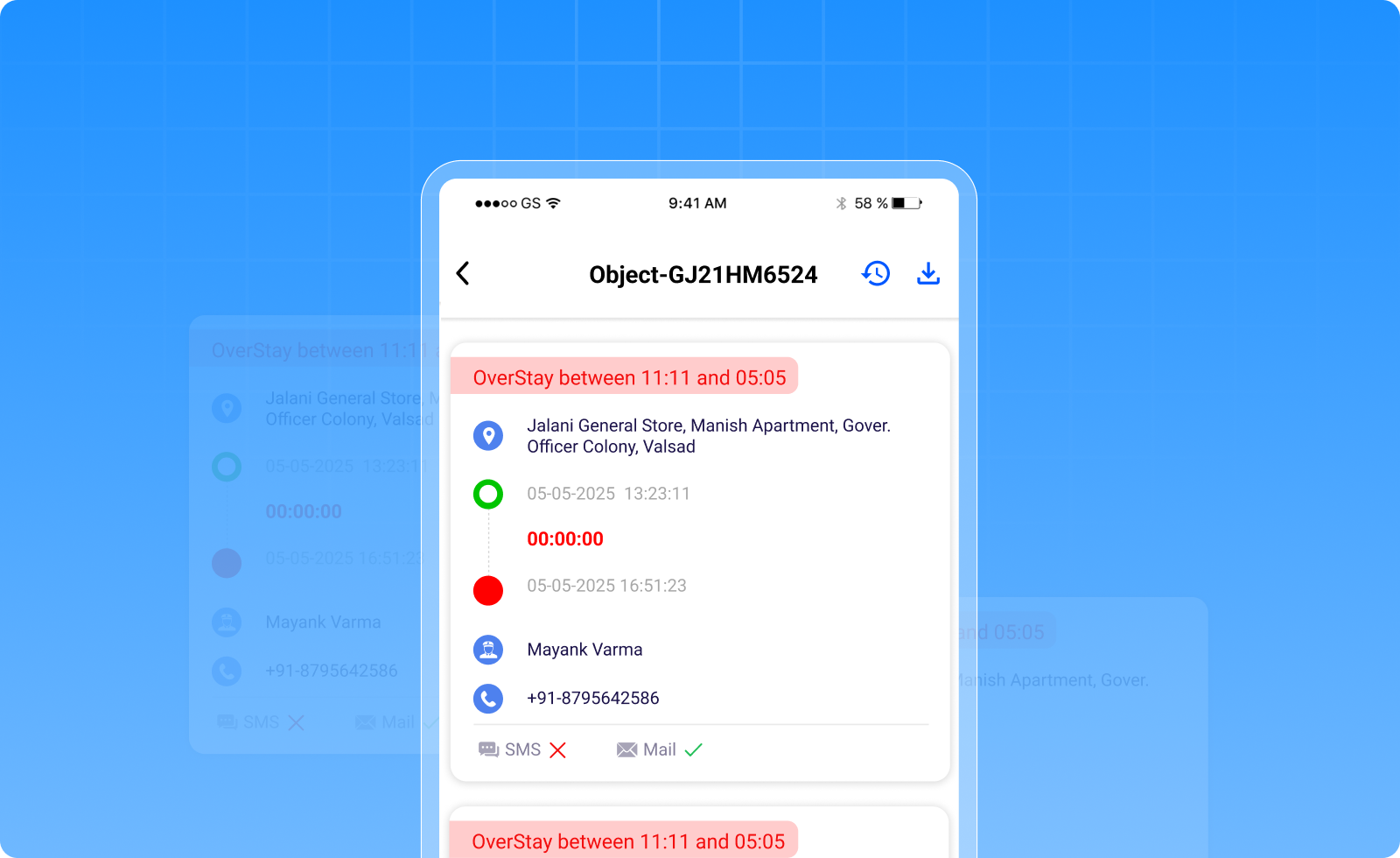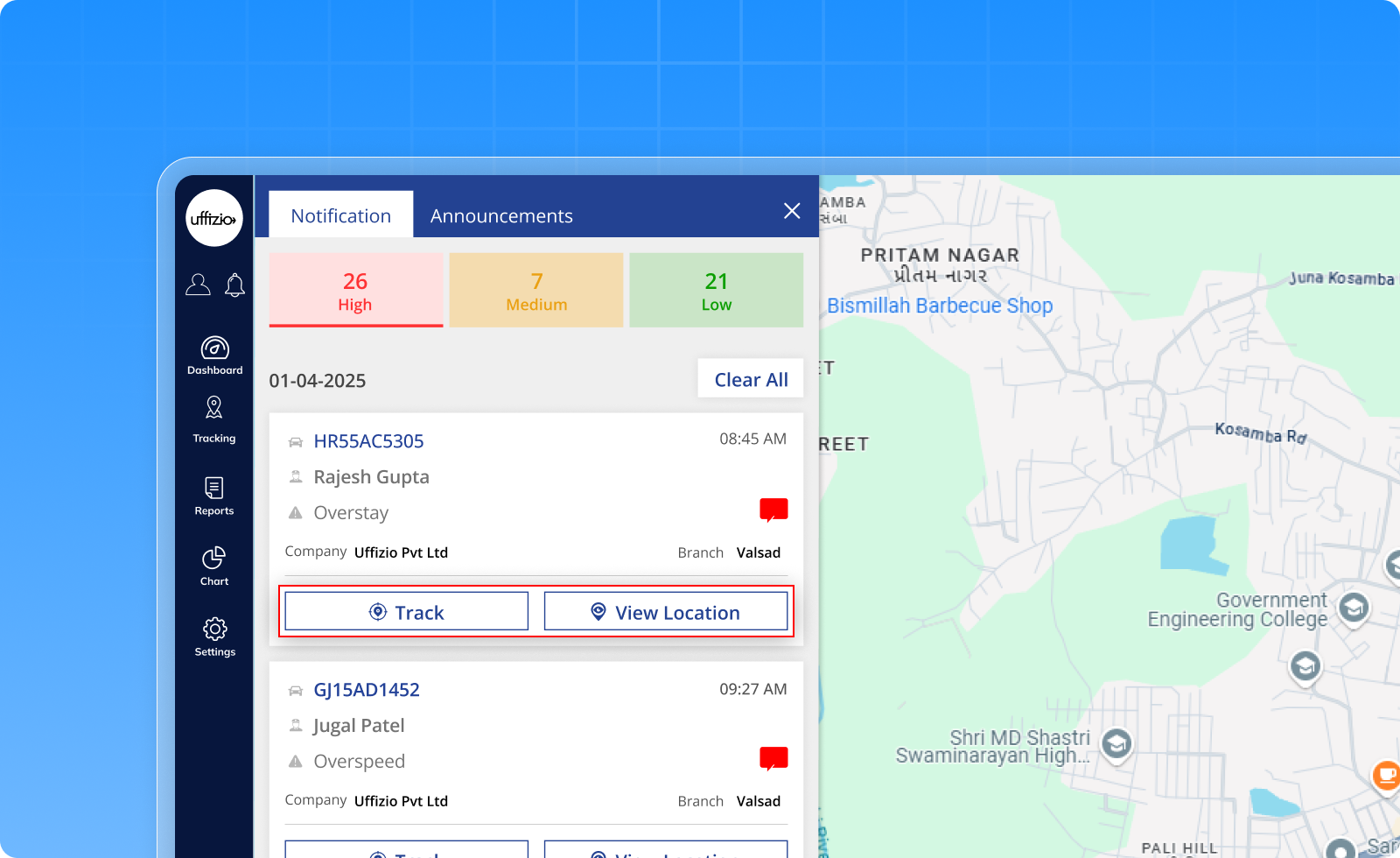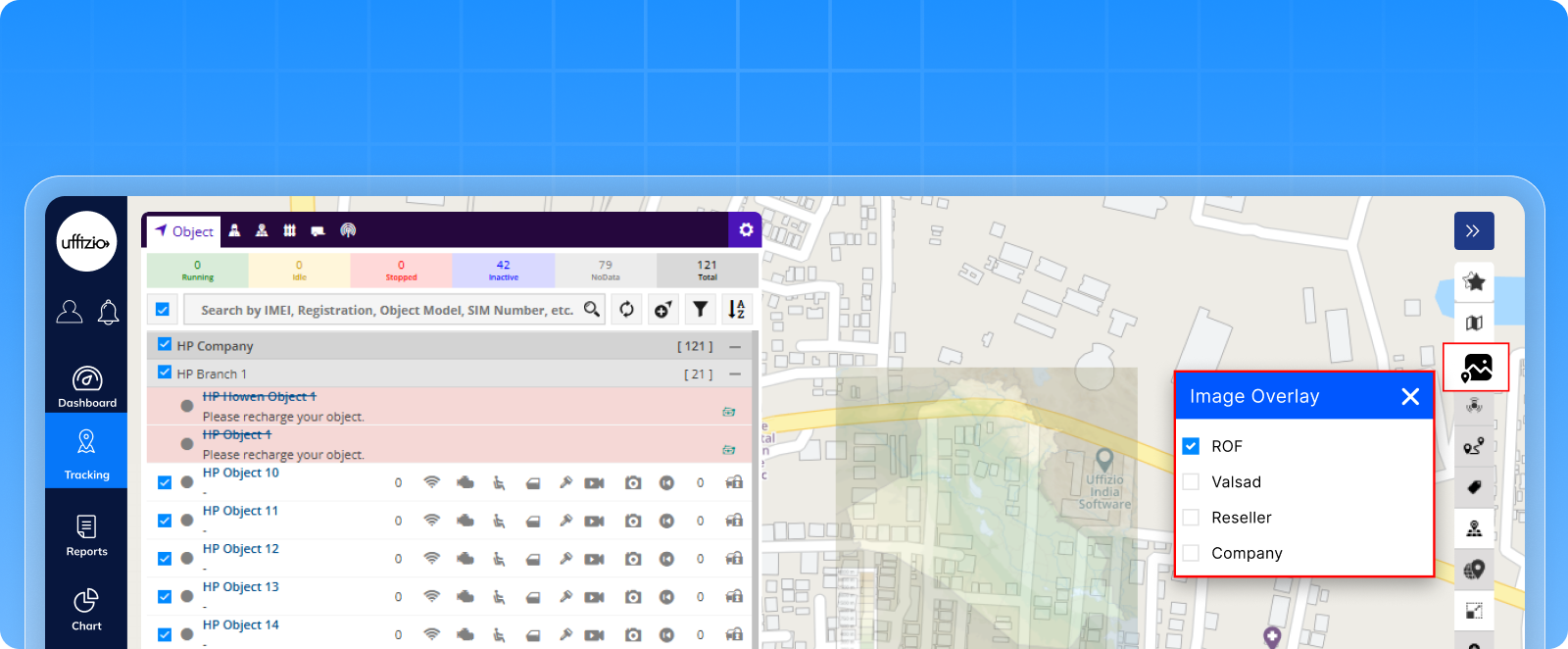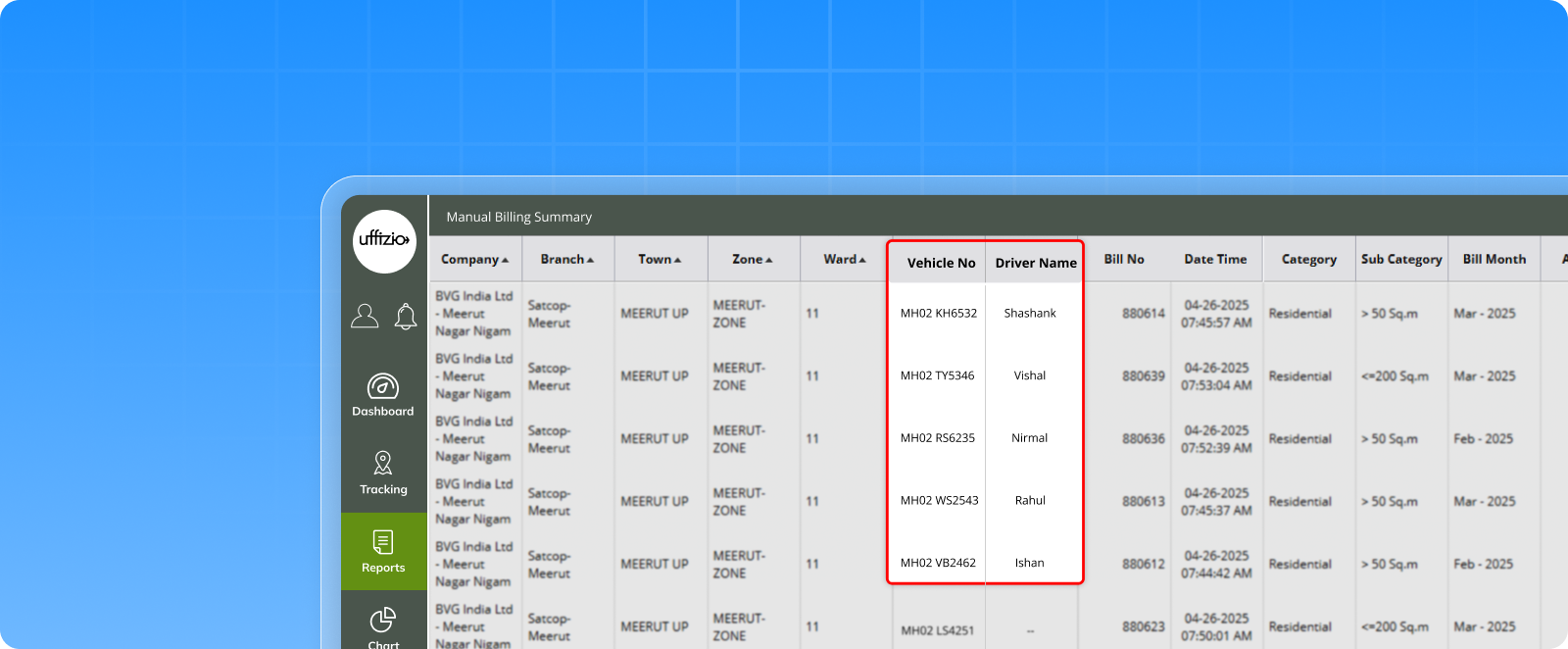What’s New in April 2025
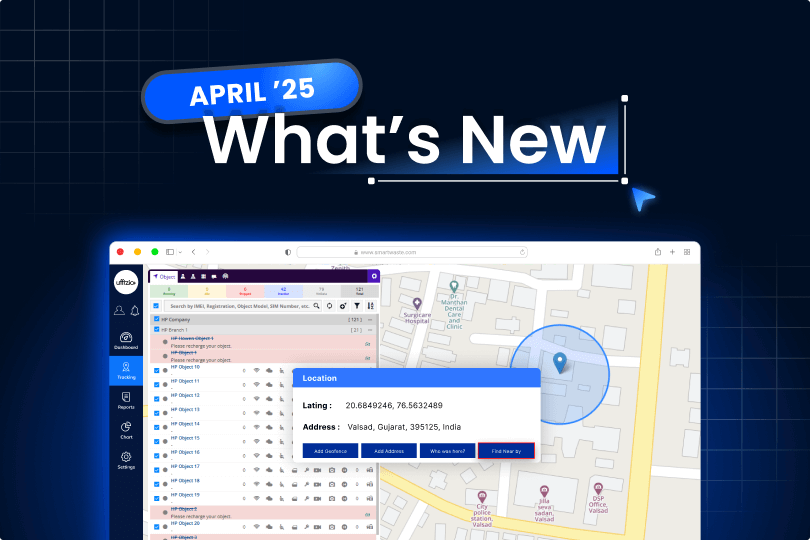
We are always evolving to make the fleet operations smarter, smoother, and more connected. This month, Uffizio brings you a fresh batch of enhancements designed from real-world feedback and evolving client needs. From sharper reporting, smarter live streaming, better alert control to proactive maintenance monitoring — every improvement is here to make your fleet operations easier, faster, and more effective.
Let’s dive into the latest developments that are now live!
1. Trakzee updates
1.1 See which taxis are free or busy right on the map with taximeter status
Managing taxis just got a whole lot easier! With our new Taximeter Status feature, you can now check if a vehicle is Vacant, Occupied, or not sharing meter data (NA) ,right from the Live Tracking screen. No extra clicks, no confusion. It’s all shown clearly on the map with color-coded icons so you can understand the status in seconds.
What the colors mean:
- Orange = The taxi is Vacant (free for a new trip)
- Blue = The taxi is Occupied (has a passenger)
- Grey = Status is NA (no meter data available)
Want to filter?
- You can click on a status (Vacant, Occupied, or NA)
- The map and vehicle list will then only show those vehicles
- Click again to clear the filter and see everything as usual
This makes it easier to spot available taxis, assign trips faster, and keep track of every vehicle in real time — all in just a glance.
1.2 Easier payment tracking with subscription details now included
Managing payments has become simpler. Now, the payment detail report shows not just regular recharges, but also subscription recharge transactions, all in one place. No need to jump between reports. Whether it’s a one-time recharge or a subscription renewal, everything is listed together.
Also, when you export the report into Excel, PDF, or CSV, the subscription details are included automatically.
What’s improved
- Subscription recharge entries added to the payment detail report
- One complete view for all types of payments
- Updated export options for easier reporting
This makes it quicker to check payments and keep your billing records complete.
1.3 Better protection against signal blocking with enhanced jamming alerts
Losing GPS or LTE signal unexpectedly can affect tracking accuracy and cause confusion during live monitoring.
To help tackle this issue, we’ve improved the Jamming Alert system so that you’re instantly notified not only when jamming happens, but
also when it ends. Whether it’s GPS signal jamming or LTE (4G) frequency interference, the system now understands and reacts to both.
What’s improved
The existing Jamming alert is now renamed to GPS Jamming
- A new alert is added: LTE Jamming
- You can configure alerts to trigger for:
- Only when jamming is detected
- Only when jamming ends
- Or both (default setting)
- Alerts will be generated based on jammer detection events from the device.
You’ll now have a clearer view of when signal disruptions occur — and when things return to normal.
This means more reliable tracking, quicker response, and better control during unexpected events.
1.4 Instantly search nearby from location finder
Finding nearby vehicles or important locations is now quicker and more convenient.
We’ve added a new “Find Nearby” button inside the Location Finder pop-up in Live Tracking.
This lets you instantly search for objects or places around any selected point on the map without leaving your current screen.
Coordinates are filled in automatically, so all you need to do is define the search radius and category.
What’s improved
- “Find Nearby” button added to the Location Finder pop-up
- Opens the existing Nearby Search with pre-filled coordinates
- Choose custom radius and object/location category
- Instantly view search results on the map
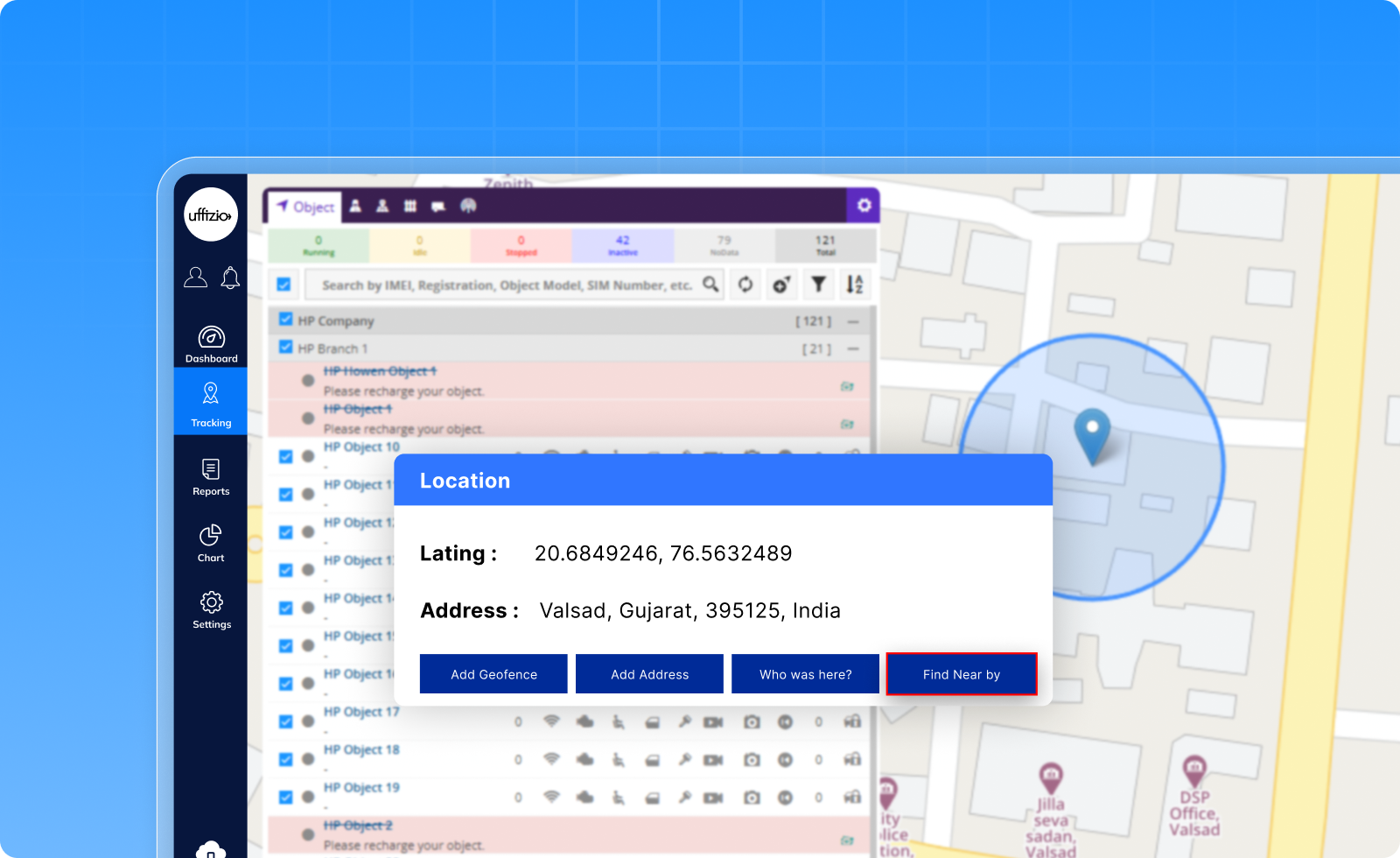
1.5 Stay ahead of tire risks with the unsafe tire utilization report
Sometimes, tire problems don’t show up right away. But if a vehicle keeps running with the wrong pressure or temperature, it could turn into a serious issue. It might cause breakdowns or even accidents if not caught early. To help you avoid that, we’ve created a new report — the Unsafe Tire Utilization Report.
It shows you when a vehicle was driving with unsafe tires and for how long. Whether it was one tire or several, you’ll get a full picture of what went wrong and when. It also tells you how far the vehicle traveled during that time, so you know how serious the situation was. This way, you can fix the issue early and keep your vehicles and drivers safe.
You can filter the report to focus on:
- Specific companies, vehicle groups, or types
- A particular time period or date range
- Selected tires or vehicles
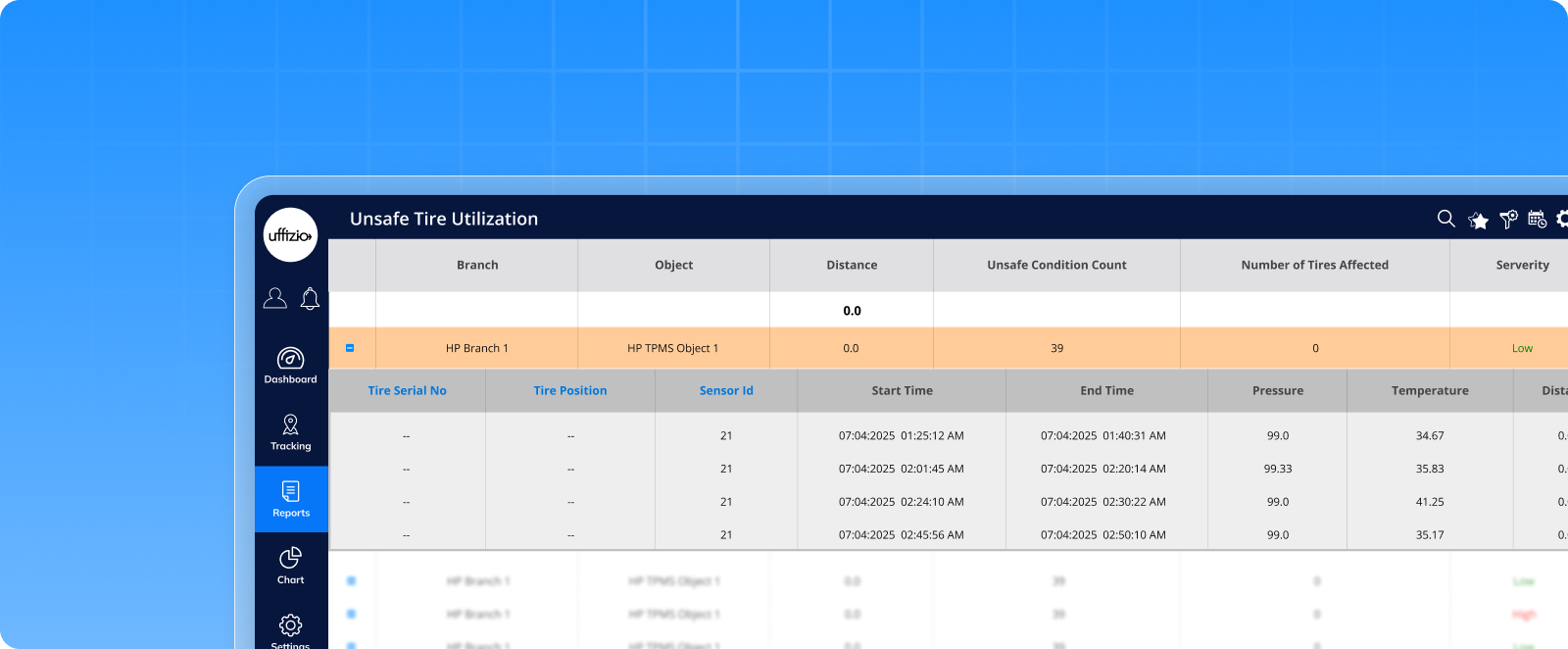
1.6 New report: tire trip summary for complete tire analysis
Tracking tire performance trip-by-trip is now possible with the new Tire Trip Summary Report. This report gives you complete details about tire pressure and temperature behavior during every trip your vehicles make. It helps you monitor patterns, detect early signs of issues, and ensure better safety and tire health across your fleet. You also get full visibility of trip metrics, driver details, and playback support all in one place.
What’s improved
- Trip-wise tracking of Tire Pressure and Temperature (Avg/Min/Max)
- Vehicle performance metrics:
- Distance, Running, Idle, Stop, Inactive durations
- Average and Maximum Speed
- First Ignition ON and Last Ignition OFF events
- Distance, Running, Idle, Stop, Inactive durations
- Driver and Vehicle details included: Name, IMEI, Brand, Model, Group
- Dual-level report:
- Summary view per object
- Detailed trip breakdown with odometer readings and coordinates
- Summary view per object
- Smart Filters by Company, Branch, Group, Type, Brand, Model, Date Range, and Object
- Playback support to trace routes linked with tire data
- Export available in XLS, PDF, or CSV
- Option to schedule reports daily or weekly
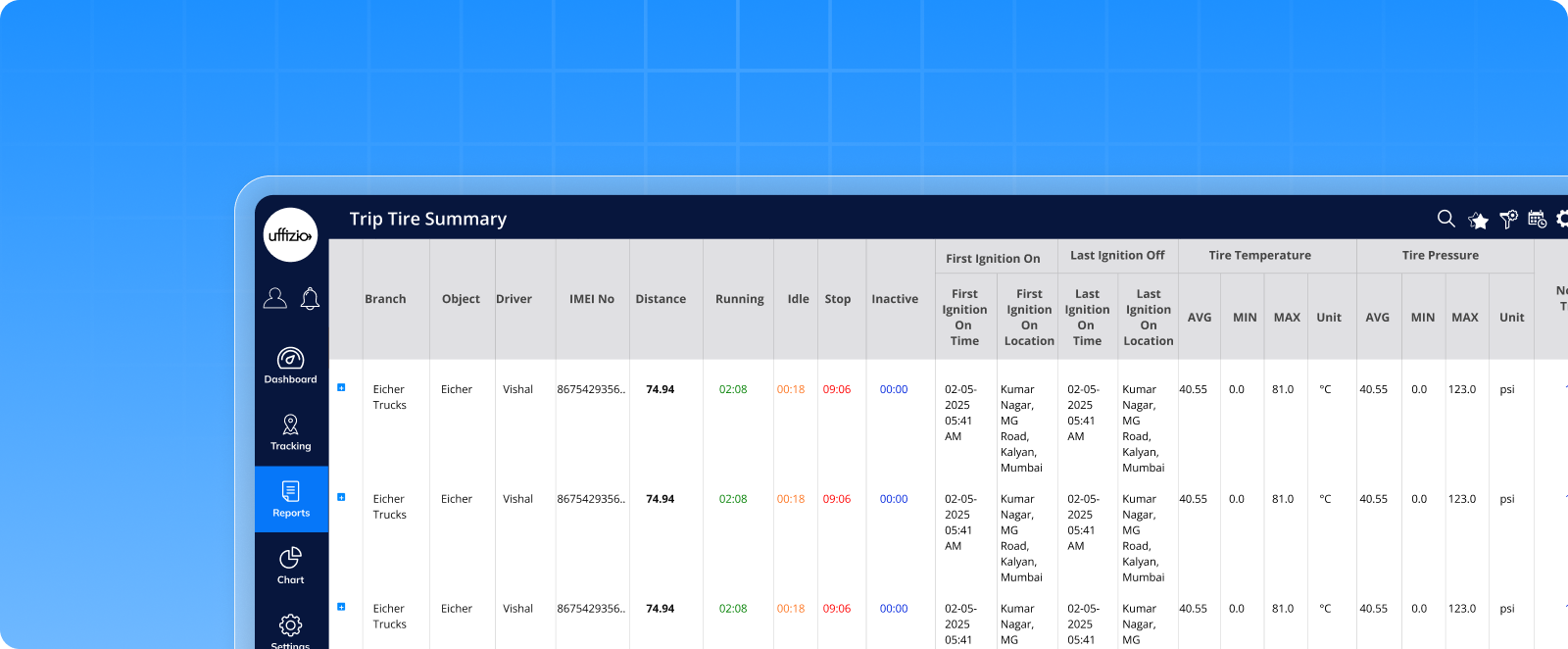
1.7 A smarter way to view and analyze alerts – new alert summary report
With so many vehicles and alerts to manage, it’s easy to miss the bigger picture. That’s why we’ve introduced an all-new Alert Summary Report designed to give you a clear and customized view of what’s really happening in your fleet. Instead of going through alerts one by one, you can now see a summary of alerts by type, with the option to dig into the details when needed. It’s flexible, filterable, and ready to help you make faster decisions.
Here’s what you can do with the new report
- Choose the alert types you want to monitor (up to 10 at a time)
- Apply filters like Company, Branch, Object, Date, and Time
- See a summary view with total counts per alert type
- Click to drill down and view detailed event info for each alert
- Export the report in Excel or PDF formats
- Save your filter settings so you don’t have to reselect them every time
- Schedule the report to be delivered automatically
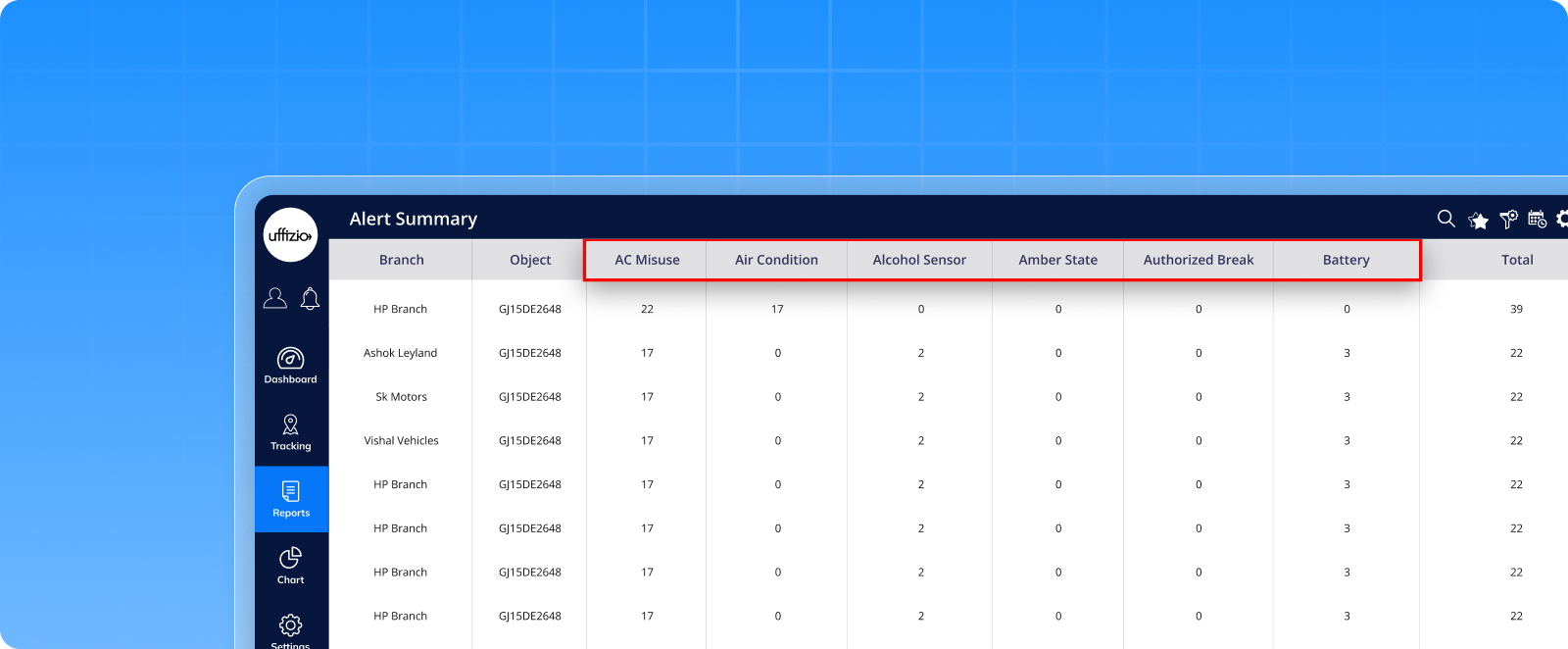
1.8 Stay notified about long stops with repeat overstay alerts
Sometimes, vehicles stop for longer than expected, and getting just one alert may not be enough. That’s why we’ve added a “Repeat Every” option to the Overstay Alert.
Now, if a vehicle stays in the same place for too long, you’ll keep getting alerts at regular intervals until it moves again.
This means you’ll now get regular updates if a vehicle continues to remain stationary,
so nothing slips through the cracks especially when monitoring large fleets.
What’s improved
- Choose from ready-made intervals like 2, 4, 6, or 8 hours, or enter your own custom time.
- By default, it’s set to 00:00 (meaning no repeat), but you can change it to any value from 01:00 to 23:59.
- The alerts will continue to repeat until the vehicle starts moving again.
This feature helps ensure you’re never left guessing about prolonged stoppages — even if you’re away from the dashboard.
1.9 New door widget: know instantly if doors are open or closed
Wondering whether a vehicle’s door is open while it’s parked? Or if a warehouse gate was left unlocked?
Now, you don’t have to guess. We’ve added a new Door Widget inside the Object Tooltip on both the Web and Mobile apps. This gives you real-time updates on the door status whether it’s open or closed, for any vehicle or warehouse that has door sensors installed. No need to dig through settings or reports. Just click on the object, and the tooltip will tell you right away.
What’s improved
A new door section will appear when you click on a vehicle or warehouse in live tracking. It will clearly show:
- The name of the door sensor (like “Back Door” or “Warehouse Gate”)
- Whether the door is Open or Closed right now
- You don’t need to turn anything on the door info will show up automatically if the object has door sensors
- The icon will match what you’re tracking:
- For vehicles, you’ll see a vehicle-style icon
- For warehouses, you’ll see a warehouse-style icon
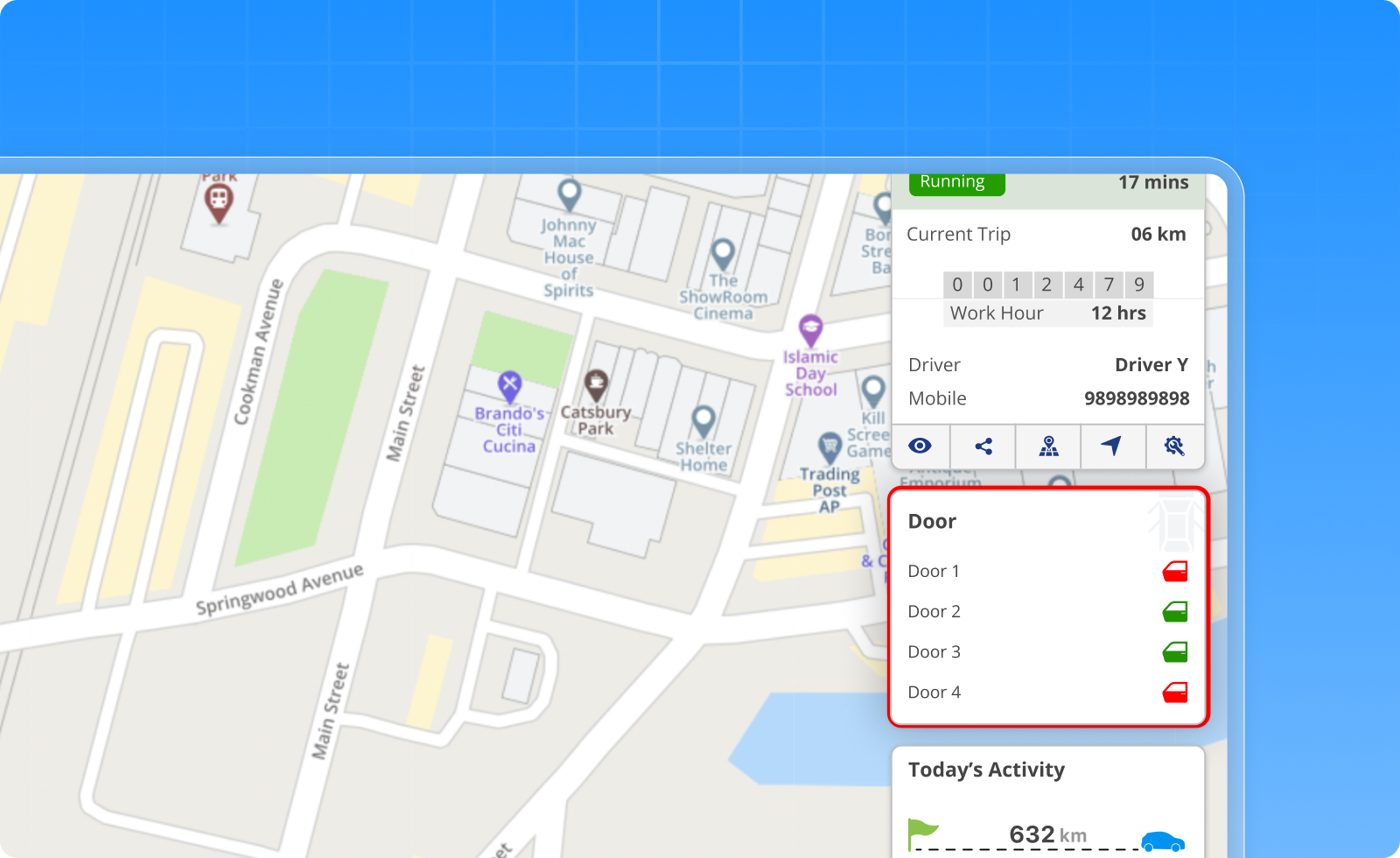
1.10 New IVR integration added, now connect through OBDservice.in
We know how important it is to reach drivers or users instantly, especially during critical events. That’s why we’ve been supporting IVR integrations like Twilio and Telegram to trigger automated calls or messages based on alerts. Now, we’ve made things even more flexible by adding support for a new IVR provider OBDservice in. If your team already uses this service, you can now plug it right into the system and use it for alert-based voice calls or notifications, just like the others.
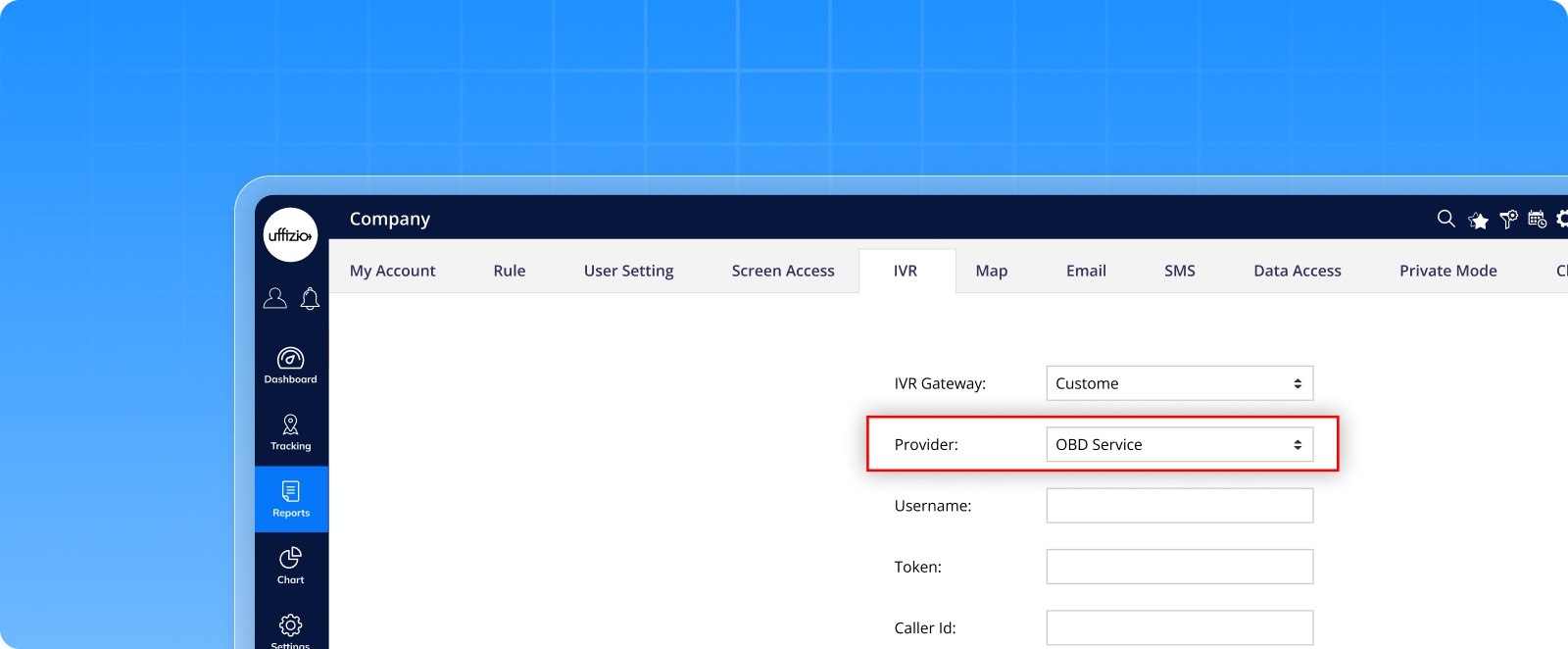
1.11 One menu, multiple possibilities, introducing the “App Shortcut” feature
Managing your operations often means using multiple tools. Instead of switching between platforms manually, what if you could launch all your third-party apps right from one place? That’s exactly what we’ve made possible with the new “App shortcut” menu — now available on the platform.
Whether it’s a reporting tool, a document system, or any other integrated app, you can now access it with just a click.
Here’s What’s New:
- A new “App Shortcut” menu has been added to the sidebar
- It shows a list of third-party apps that are connected to your platform
- Each app shows up with its name, icon, and hover info
- Just click an app, and it will open in a new browser tab no hassle, no searching
- You’ll only see apps that are made available to your role (Admin, Reseller, or Company)
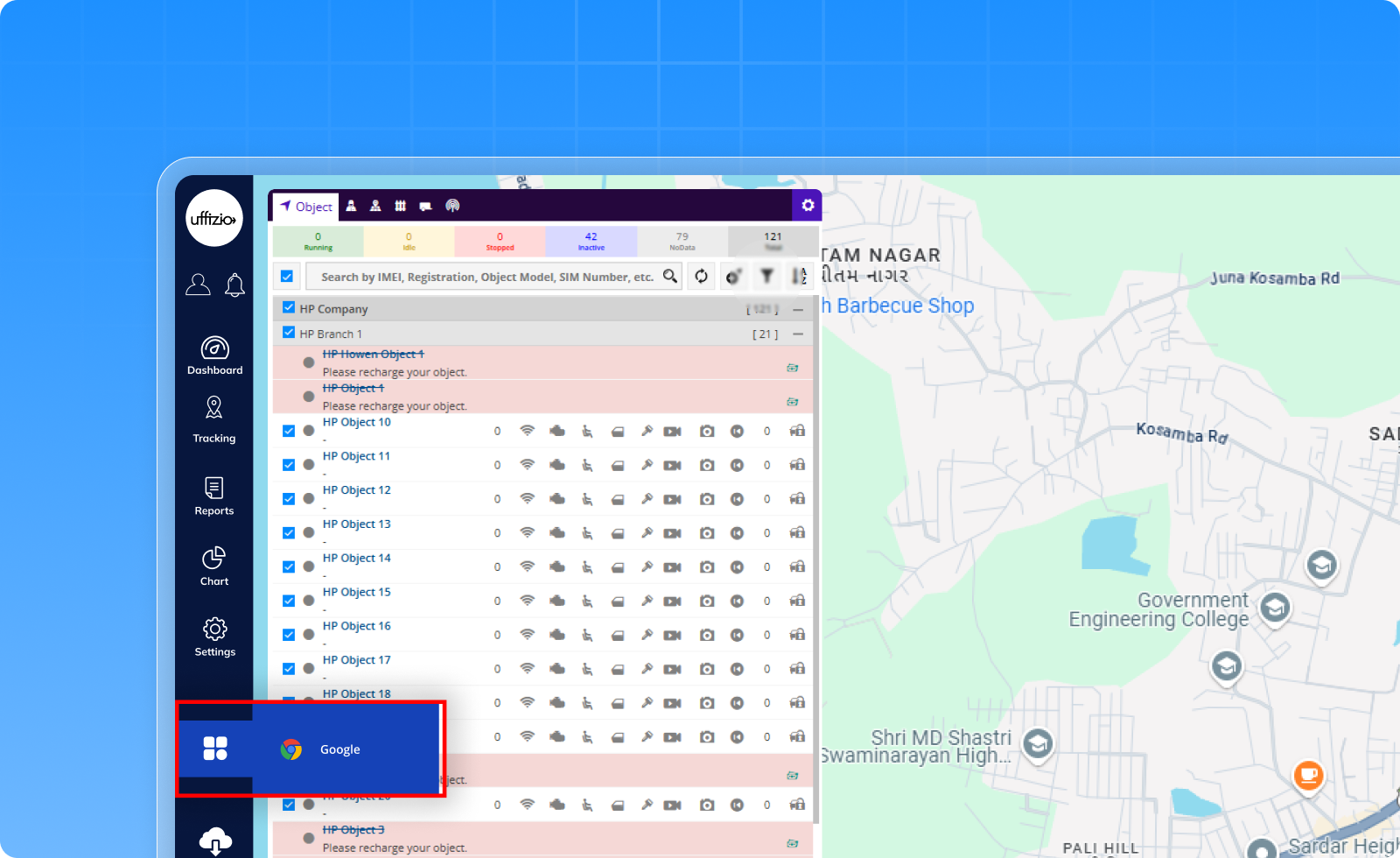
1.12 Track multiple geofence groups at once
Monitoring fleet activity across different zones is now easier. We’ve added multi-selection support in the Geofence Group filter. This means you can now select and view multiple geofence groups together instead of filtering them one at a time. It’s a small change, but it saves time and gives you better visibility, especially when managing fleets across several areas.
What’s improved
- Works across tracking modules and reports
- Easier to monitor operations across multiple zones
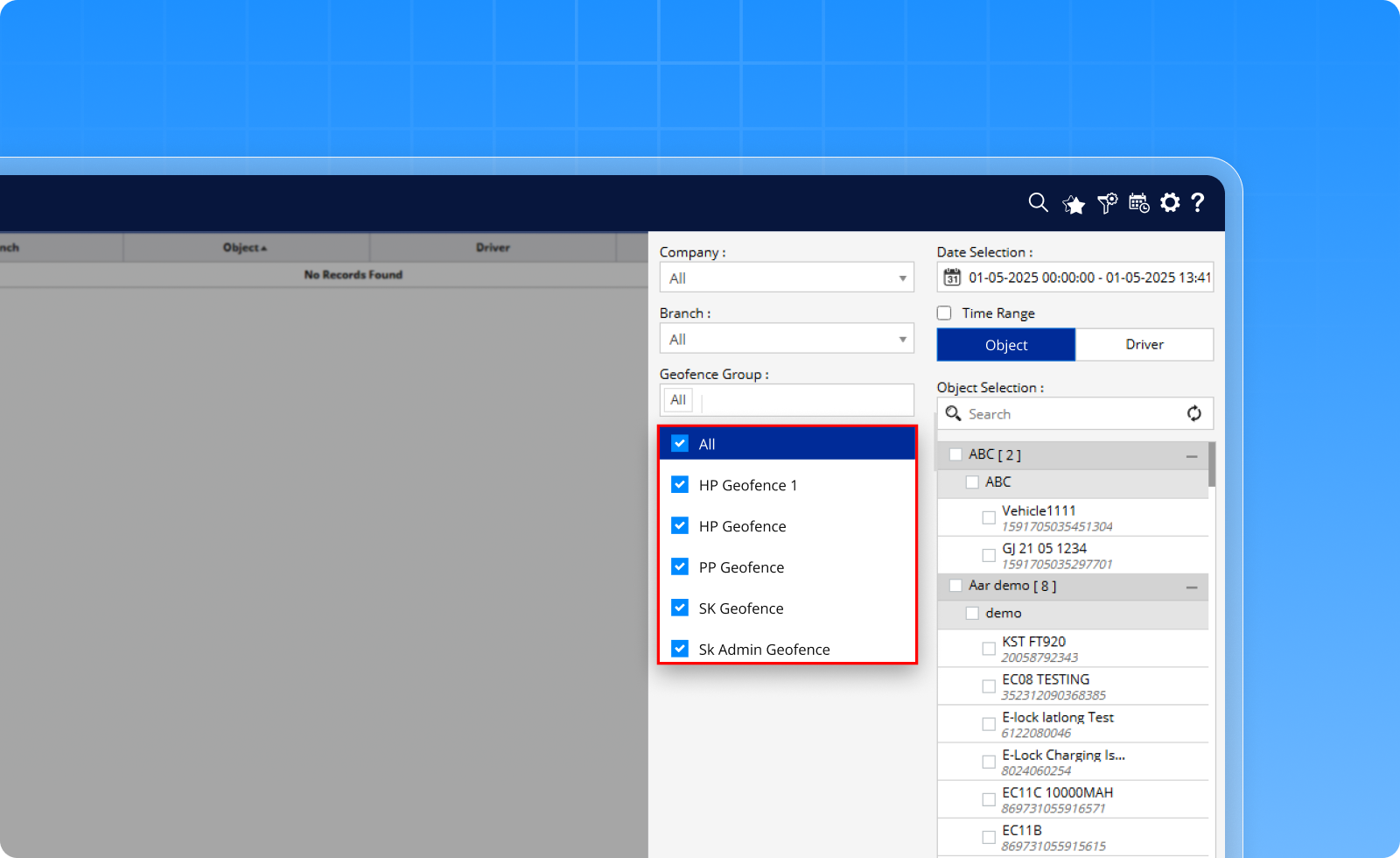
1.13 Choose how you respond to alerts
Every second matters when you’re responding to an alert. That’s why we’ve made the Notification Panel even smarter and more flexible. Earlier, clicking on an alert would only open the location dialog to show where the alert happened. Now, we’re giving you a choice — so you can decide how you want to act. When you click an alert, you’ll see a small pop-up with two options:
- View location – See the exact spot where the alert was triggered (just like before)
- Track object – Jump straight to the Live Tracking screen with the vehicle already focused and its tooltip open
This small change gives you better control over how you handle alerts especially during critical moments.
Quick, flexible, and built to help you take the next step faster.
1.14 Overlay images on live map for better visual planning
You can now add your own reference images directly onto the live tracking map. This new Image Overlay feature allows you to place layouts, custom maps, or site plans right on top of the actual tracking screen. It’s useful for planning, simulation, or monitoring activity over construction sites, depots, or other specific zones. You’re in full control of positioning, transparency, and visibility.
What’s improved
- Upload and manage overlays (JPG, PNG, HTML)
- Set map position using Latitude and Longitude
- Adjust opacity using a slider for better clarity
- Preview overlays during setup
- Enable/disable overlays from the Live Tracking screen
- Select overlays based on company or branch preferences
This helps your team see operations within real-world layouts, making planning and monitoring much more visual and efficient.
2. SmartWaste updates
2.1 Smarter checkpoint management on map
We know how tricky it gets to handle too many checkpoints on a single map view.
That’s why we’ve made your Live Tracking screen smarter —
- Checkpoints now auto-cluster when they’re close together, keeping the map clean and simple.
- Want to see details? Just click on any checkpoint a small pop-up will show all bin-related information instantly.
- Need better control? Use filters to view checkpoints based on job type or last collection date, and they’ll even change color based on collection status.
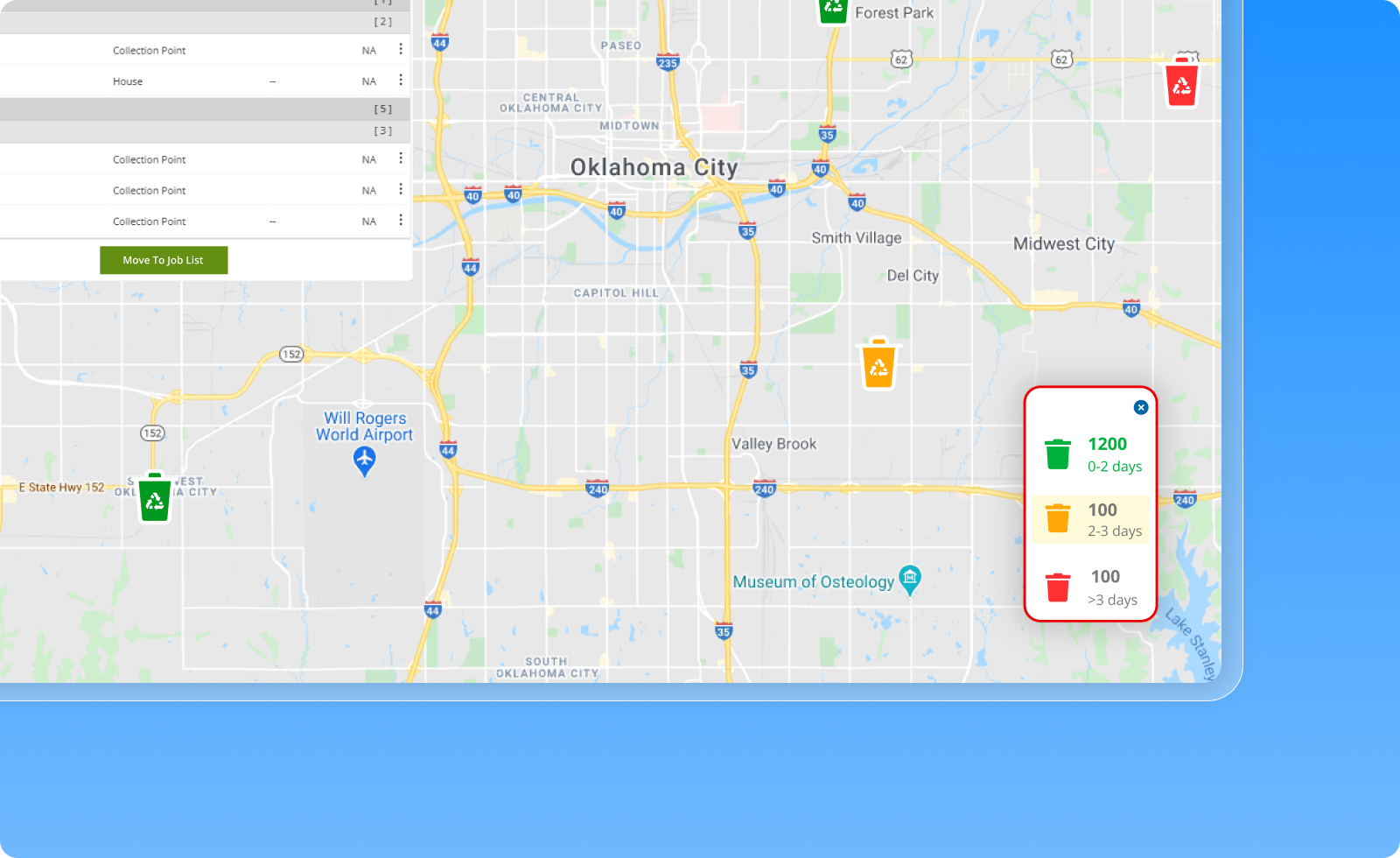
This small change will save your time big time!
2.2 Know vehicle status in one glance
Keeping an eye on your fleet just got easier.
On the Live Tracking vehicle list, you’ll now see real-time status flags for each vehicle like:
- On Job — Actively working
- Off Job — Allocated but waiting or done
- UnDeployed — Not assigned for the day
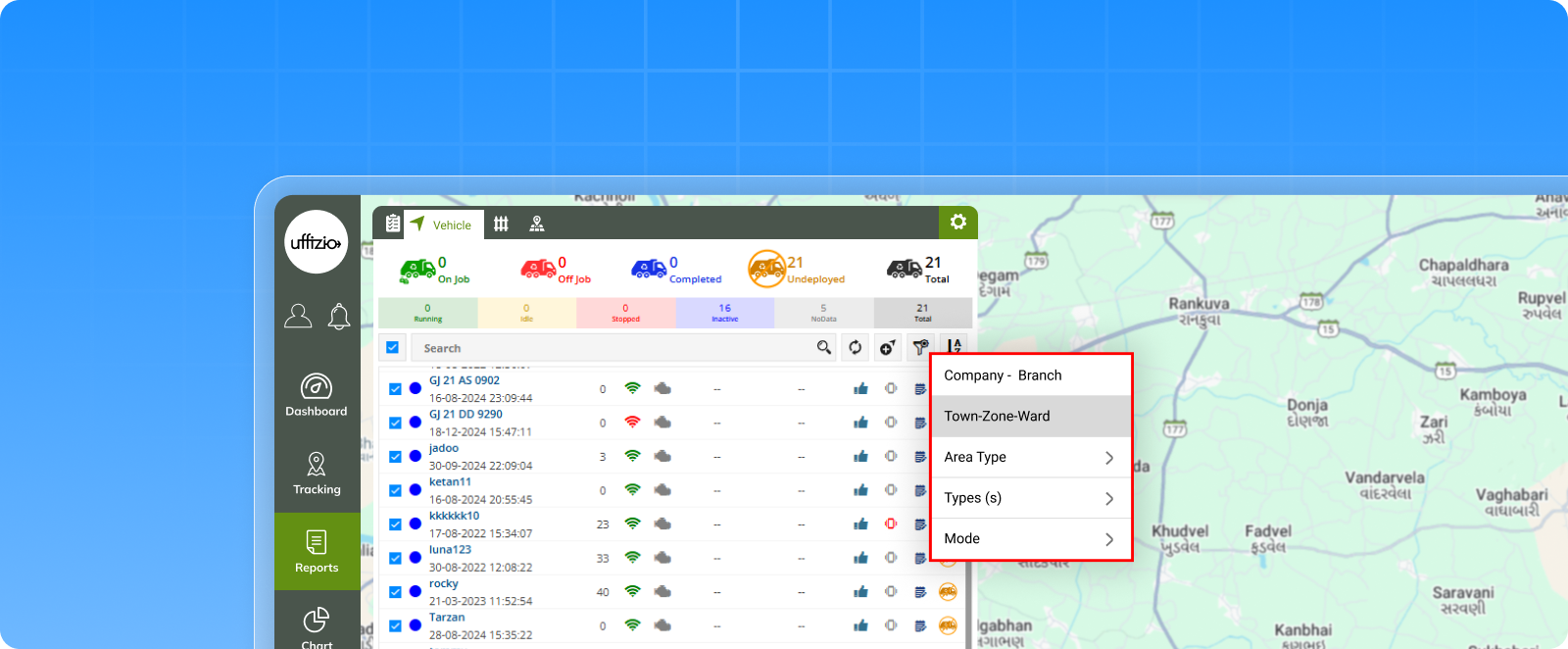
This will help your operations team know exactly which vehicles are working and which need attention.
2.3 Powerful new dashboard widgets
Your dashboard just got an upgrade!
We’ve added 4 new widgets that show what’s happening in your waste collection operations in real-time.
- Job Completion Ratio — How many jobs done vs assigned.
- Job Failure Ratio — Missed or failed jobs at a glance.
- Collection Analysis — Daily counts of completed and failed collections.
- Bin Collection Trend — Weekly view of how many bins were collected and the weight of waste managed.
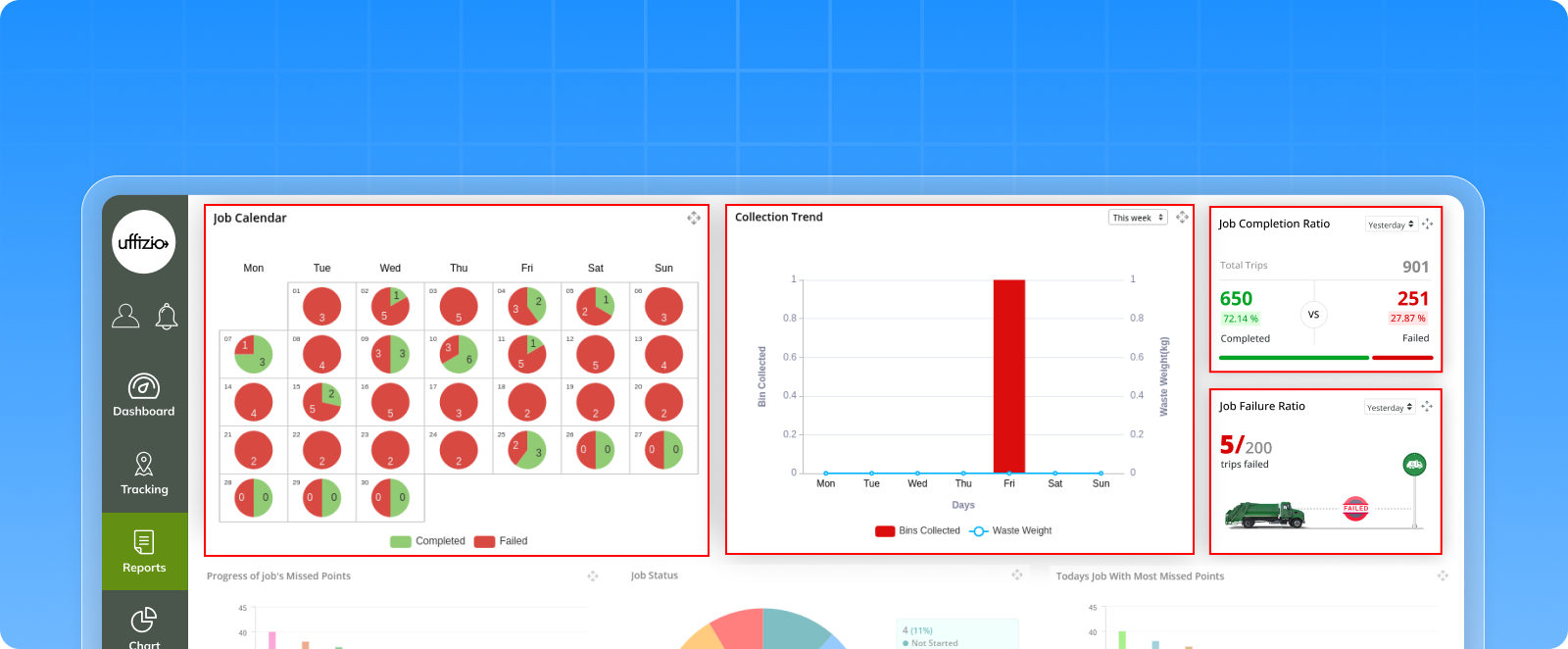
More visibility = Better decisions.
2.4 Easy shift scheduling for jobs
Planning jobs for different shifts (Morning, Evening, Night) just got super simple.
Now, while creating routes or jobs, you can directly assign predefined shifts to them.
You can even create custom shifts for each Town like Festival Shift, Night Sweep, Weekend Shift anything that fits your operations.
This feature will save your team from repetitive manual scheduling, while giving you full control over timings.
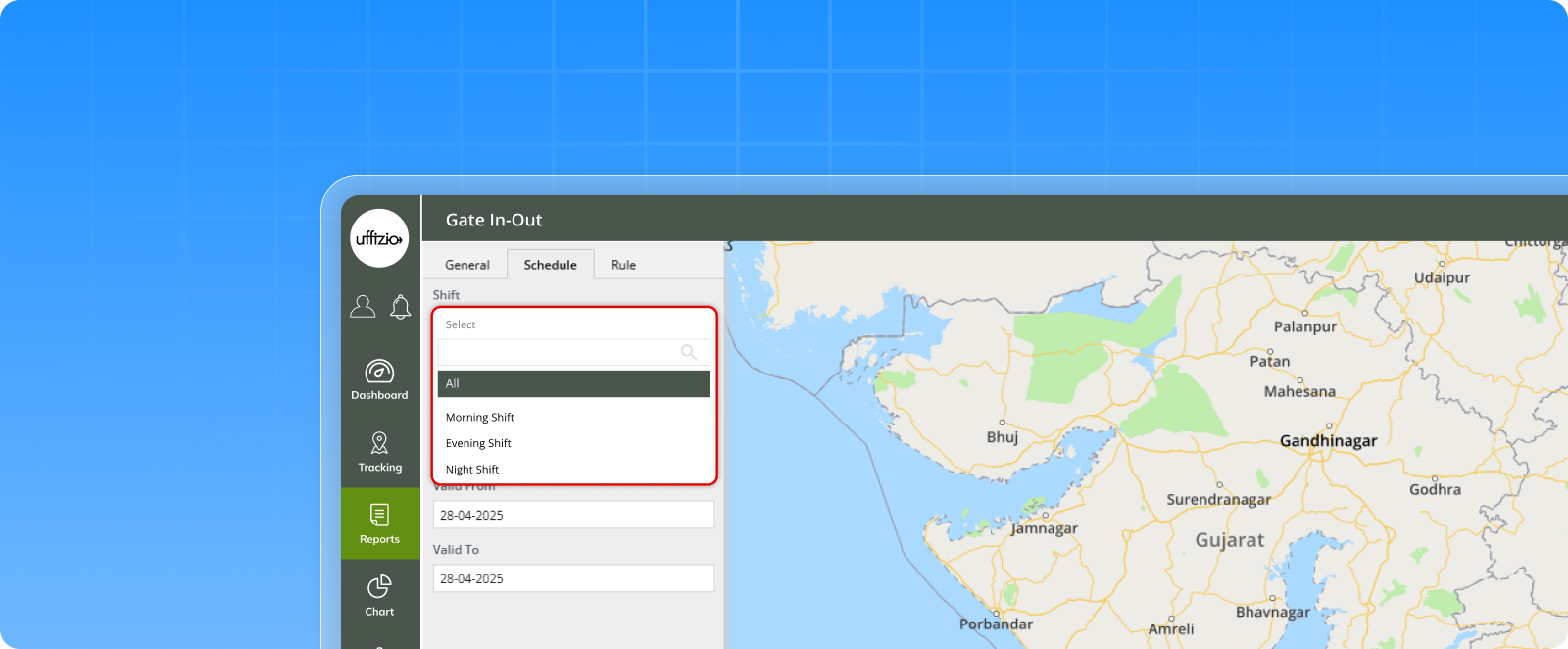
2.5 Live vehicle tracking for collectors
We heard this often — collectors needed more visibility while on the job.
So now, inside the Collector App, they can see live vehicle tracking directly on the Job Map View.
What’s new?
- Real-time position of the vehicle shown on the route
- Start and End points clearly marked
- Actual route taken shown alongside the planned route
- Zoom, Auto-focus, Show/Hide options for path views
No more guesswork.
Drivers and collectors can now follow the progress, spot deviations, and complete jobs with better awareness, all updated every 30 seconds.
This helps improve coordination and makes navigation easier for all teams on-ground.
2.6 Track entry–exit events with the new UHF reader gate in–out report
Your gate scans now do more than just log entries they generate meaningful reports.
With our new Gate In–Out Report, the software captures and displays vehicle movements recorded by UHF readers at dump yards, parking zones, or other entry points.
Here’s what’s included:
- Summary and detailed records based on UHF scan data
- In/Out timestamps for every vehicle, including scan count
- Filters for Town, Zone, Ward, and Reader Category
- Reader-wise insights tied to object tags and locations
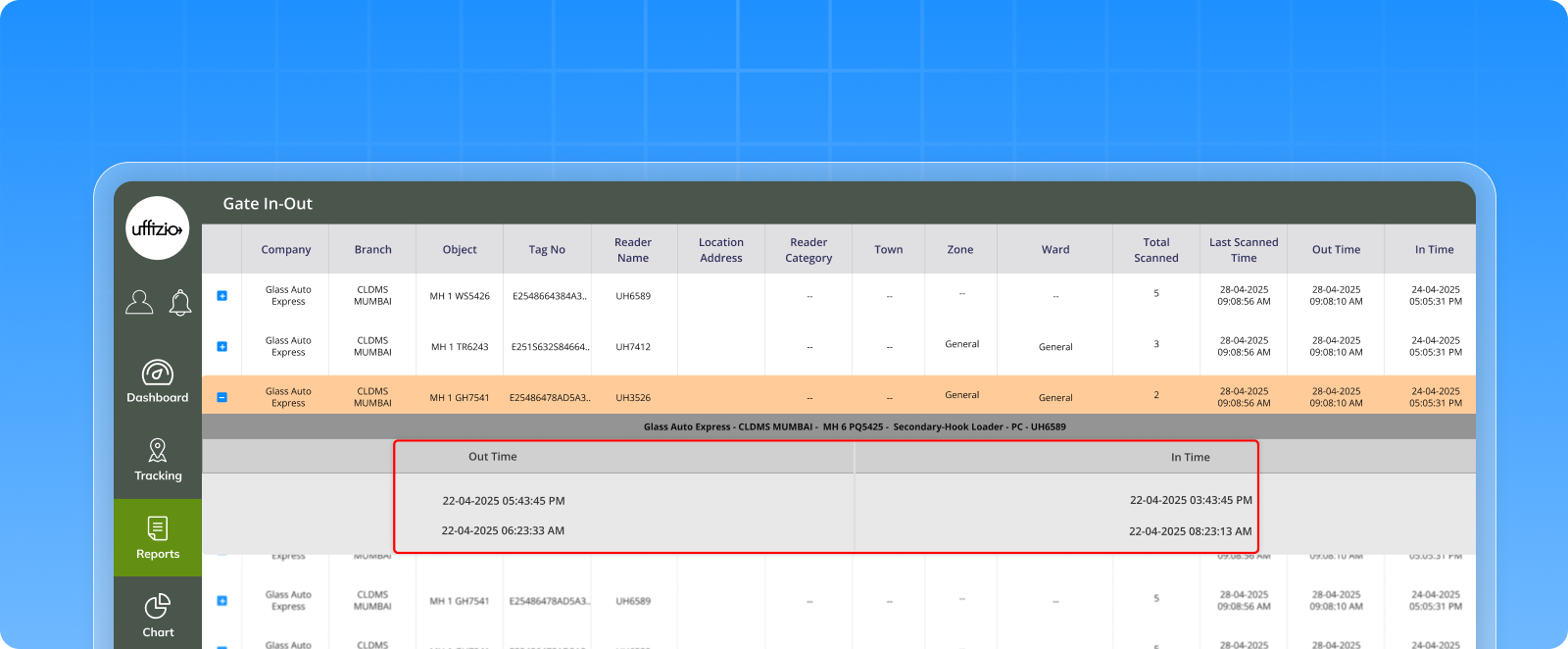
A clear timeline of every vehicle’s movement, helping operations stay accountable, accurate, and traceable — all within your waste collection system.
2.7 Manual billing now includes object and driver details
We’ve added more clarity to your manual billing records by bringing Object and Driver details into both the web and mobile apps.
What’s new in web:
- Two new columns added: Object and Driver
- Data is auto-filled from entries made in the Collector App
- These fields are now also included in the exported PDF and Excel reports
What’s new in mobile app:
- Object dropdown based on Plate Number
- Driver dropdown loaded by company
- Fields appear right after Ward selection
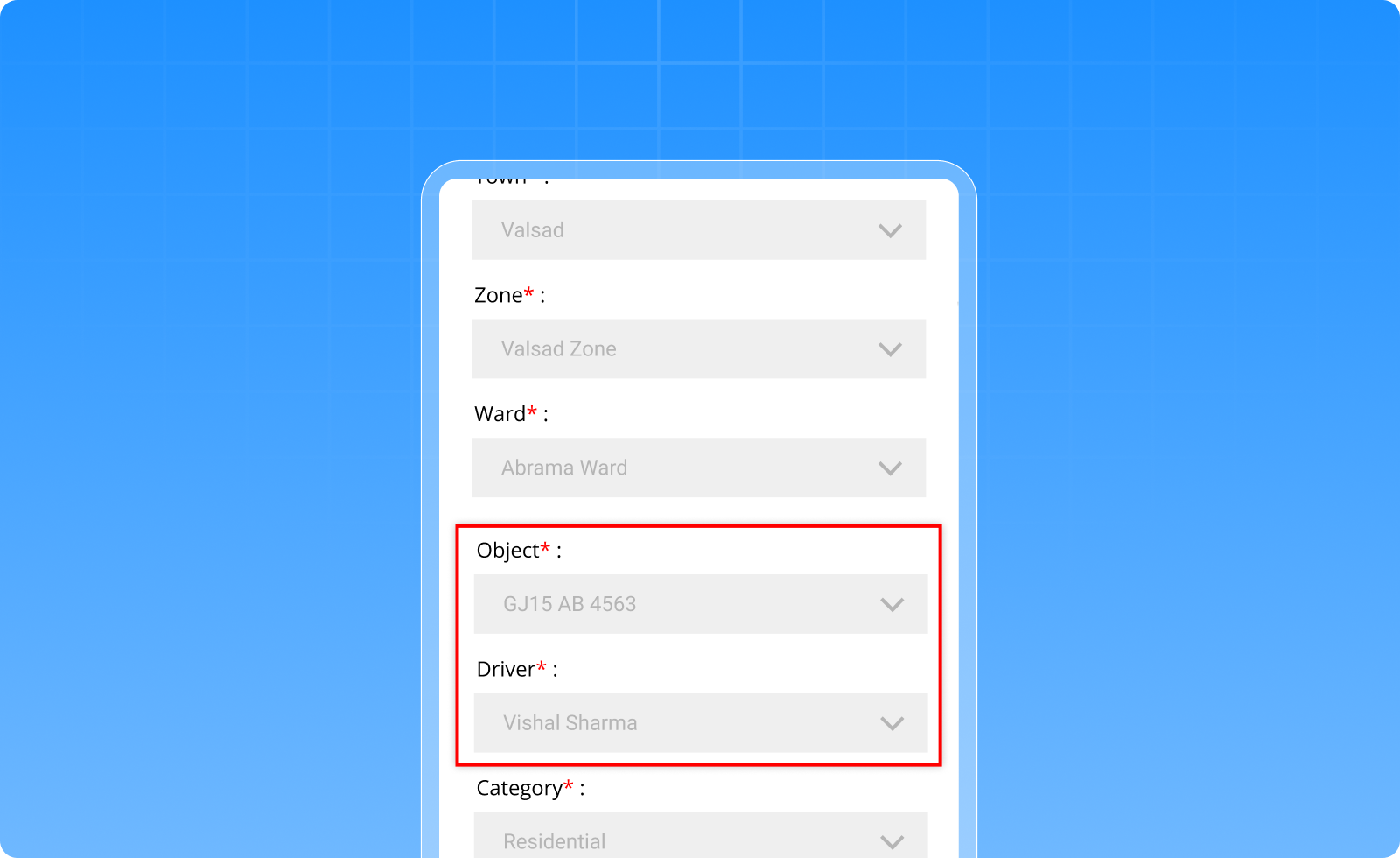
2.8 New bin status reporting and tooltip enhancements in live tracking
Managing bins just got more interactive and insightful.
We’ve added a new Bin Tooltip and enhanced the Collection Address view on the Live Tracking screen to give you a deeper look into each bin’s condition, usage, and history.
Here’s what’s new:
On the live tracking map
When clicking on any Collection Address, a tooltip now appears showing:
- Bin Type and Status (Allocated, Not Allocated, Expired, Damaged)
- Job Info, Washing Date, and Last Collection
- Owner details, Mobile No., Road Width, Billing Status, and more
Collector feedback system
Collectors can now report the following things:
- Bin damage (like physical issues, broken lids, graffiti)
- Bin expiry (due to repair issues or warranty end)
They can log this via a quick form right from the app.
 Allocation view made simpler
Allocation view made simpler
The Collection Address List now shows:
- Total bins
- How many are allocated, not allocated, or expired
- One-click buttons to report issues, add events, or modify address info
These updates don’t just improve visibility they help teams take timely action and keep bins in service longer.
2.9 Create jobs directly from the live tracking map
Creating jobs just became a whole lot faster and smarter.
Instead of manually selecting collection addresses one by one, users can now create jobs directly from the Live Tracking screen using an intuitive selection tool.
Here’s how it works:
- Simply go to the live tracking → collection address tab
- Use the new map selection tool to draw an area or pick checkpoints
- The system auto-fetches collection addresses based on your selection
- Sort the addresses in the desired order for routing
- Hit confirm, and the Job Creation screen opens with everything filled in!
This makes job setup faster, more visual, and less prone to errors — perfect for teams managing large service areas with multiple checkpoints.
No more back-and-forth. Just select, sort, and schedule.
2.10 More flexible job scheduling, no start or end point needed
Until now, setting up a job required fixed start and end points — but not every route works that way.
That’s why we’ve introduced a smarter, more flexible job scheduling feature.
What’s new:
- You can now create jobs without start and end points great for circular or open-ended routes
- We’ve also added support for Relative schedules with “Repeat Every” logic — allowing jobs to automatically recur after a set number of days
- A toggle setting lets you enable or disable start/end points, just like in Trakzee
- Minimum of 2 checkpoints required for job creation (for validation)
- New fields like Schedule, Start Date, and Repeat Every are now visible in the job overview and export files
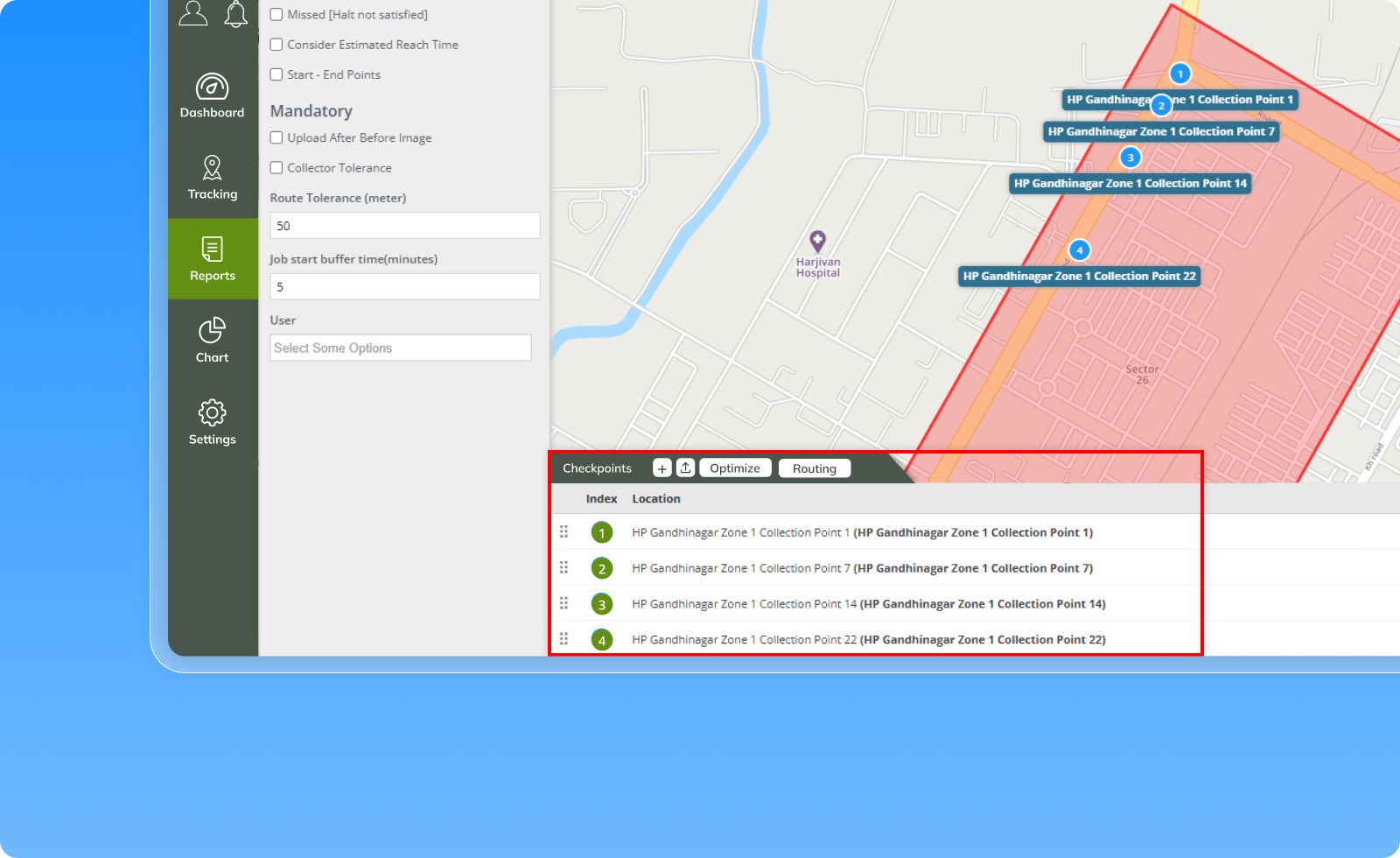
2.11 Smarter controls for managing jobs on the live tracking screen
Managing jobs from the Live Tracking screen is now more powerful and flexible than ever.
We’ve added three new actionable options directly to the Job List, so teams can handle changes on the fly:
New options added
- Change vehicle – Reassign vehicles for Upcoming or In-Progress jobs
- Modify job – Make changes to jobs marked as Completed or Failed
- Allocate emergency job – Quickly assign an emergency job for Upcoming or Failed entries
For “Change Vehicle,” a new dialog lets users:
- View the existing vehicle
- Select a new one from the dropdown
- Track which checkpoints were already completed by the old vehicle and which will now be handled by the new one
To support better tracking and analytics:
- The previous vehicle is now flagged (e.g., Breakdown or Vehicle Changed)
- Job tooltips update vehicle information dynamically
- Reports now show both vehicles, in summary as comma-separated values, and in detail with checkpoint-wise mapping
This update brings real-time control to job management, ensuring smooth operations, even when things change last minute.
Many more enhancements coming soon
These updates are built to help you manage your waste collection operations with ease, accuracy, and speed.
We’ll keep improving because we’re growing with you.