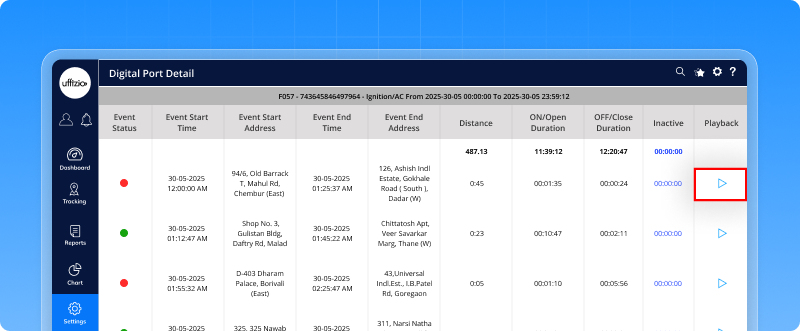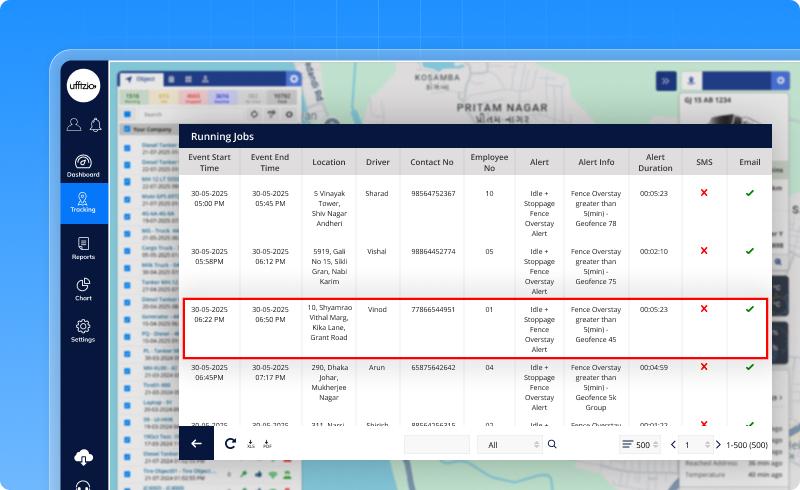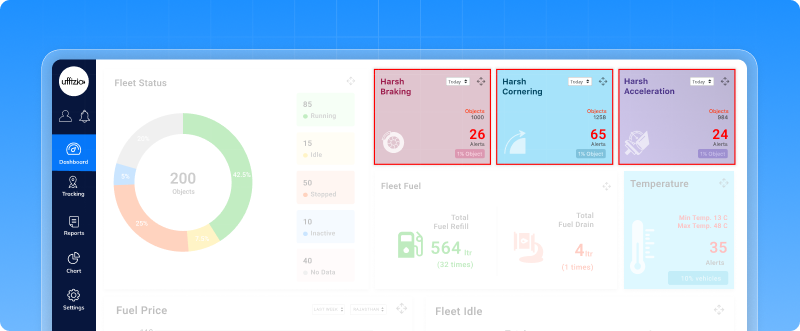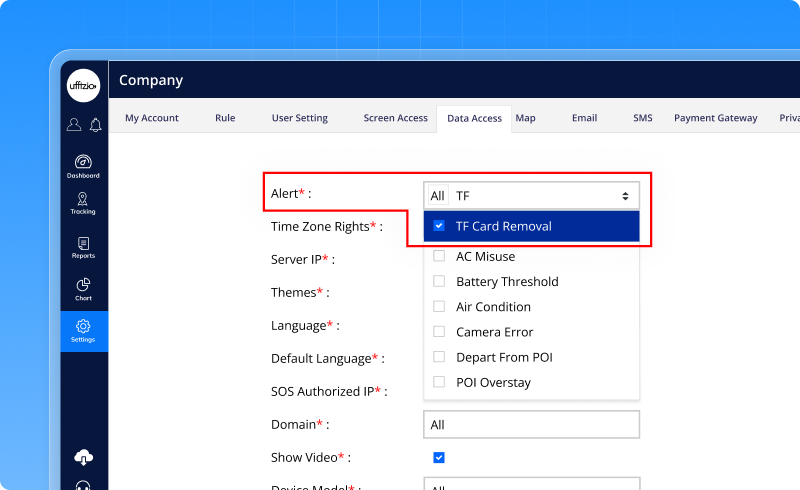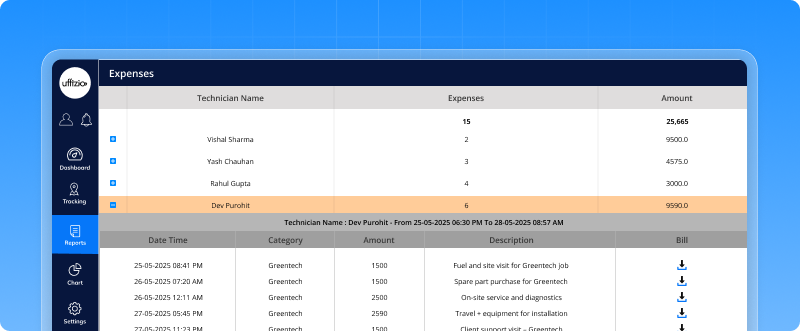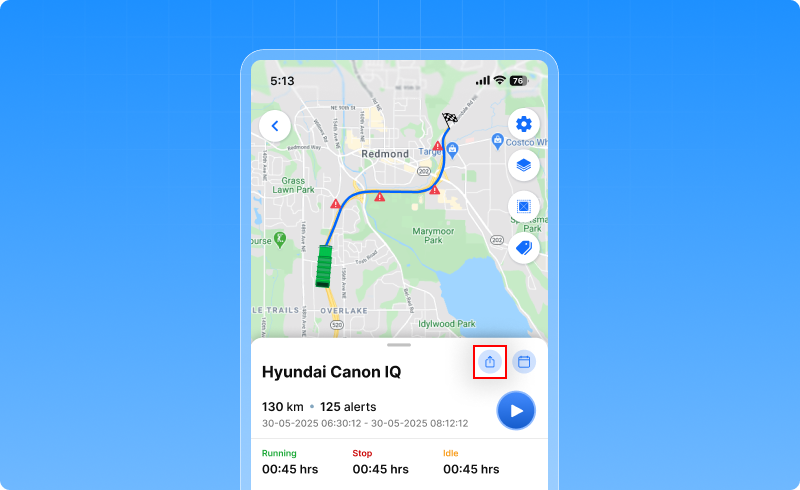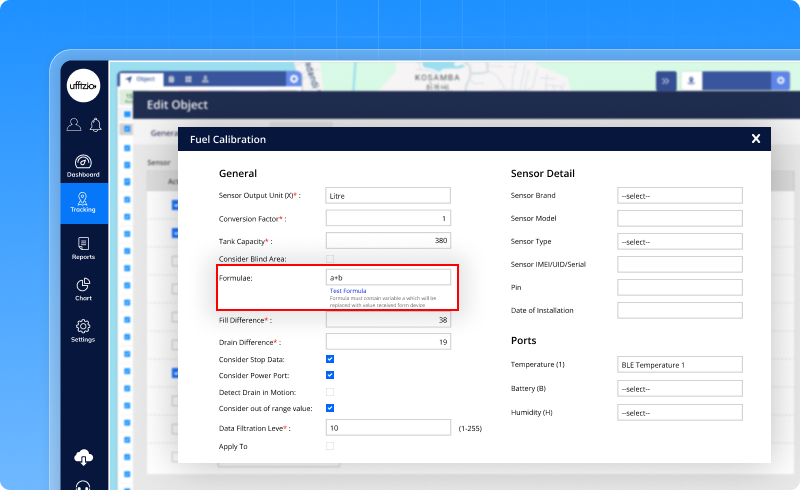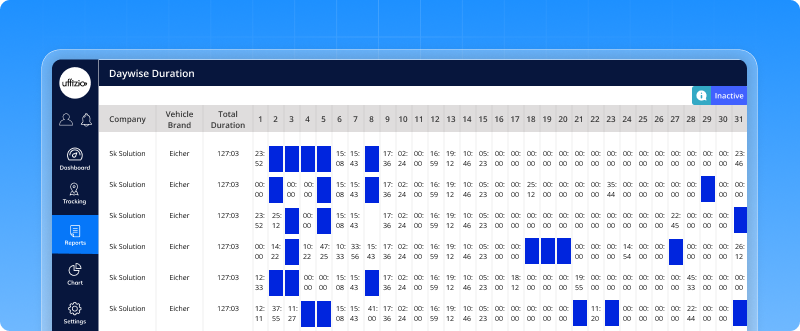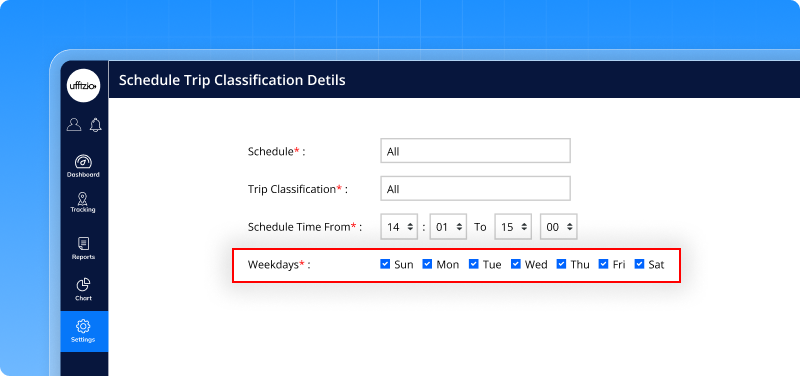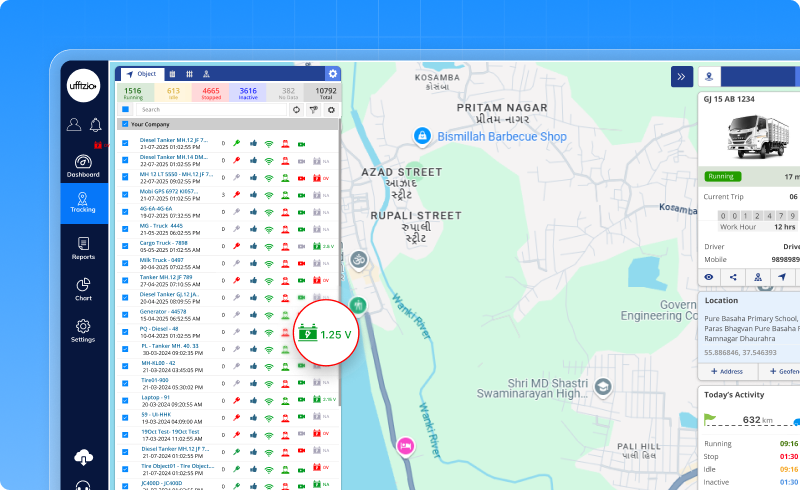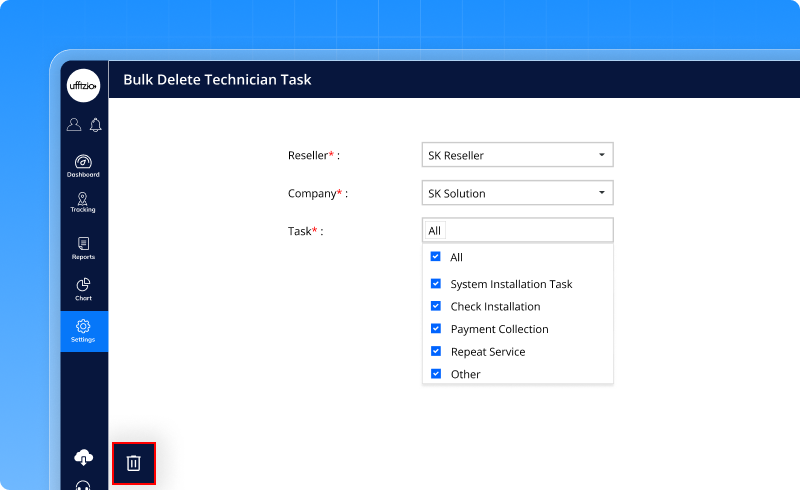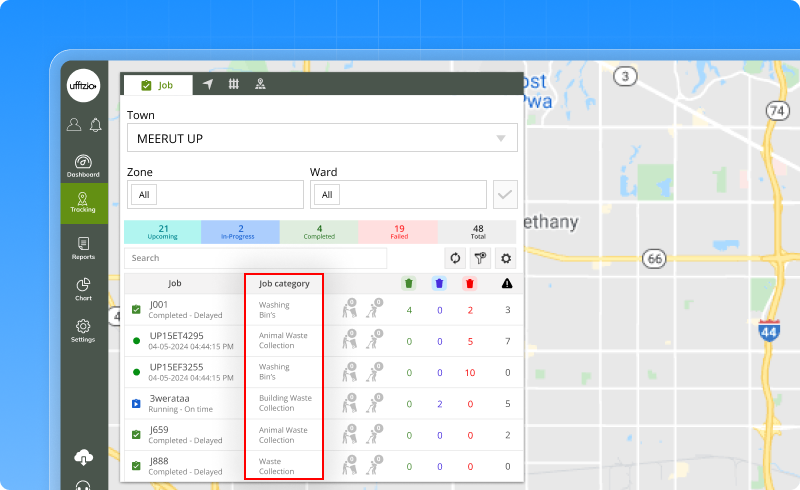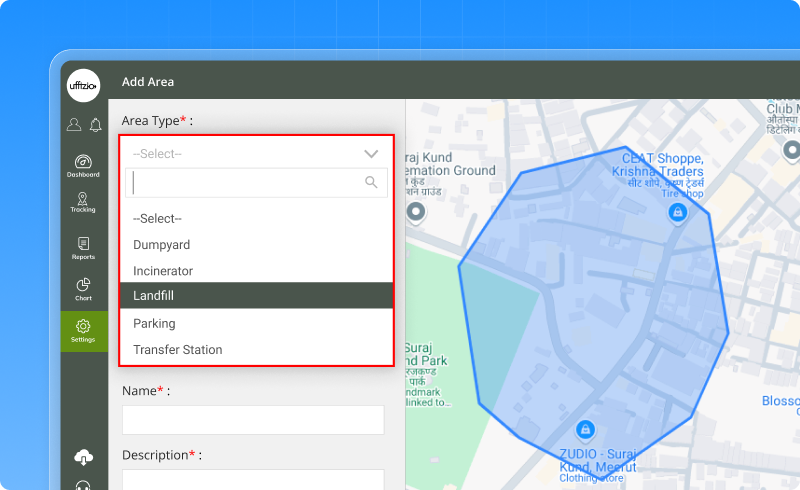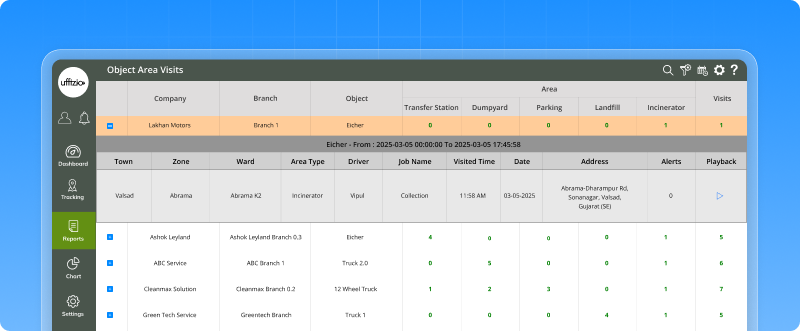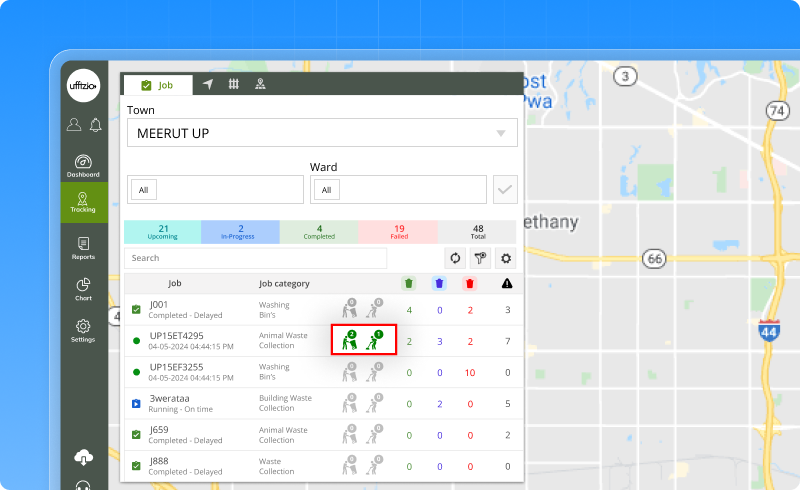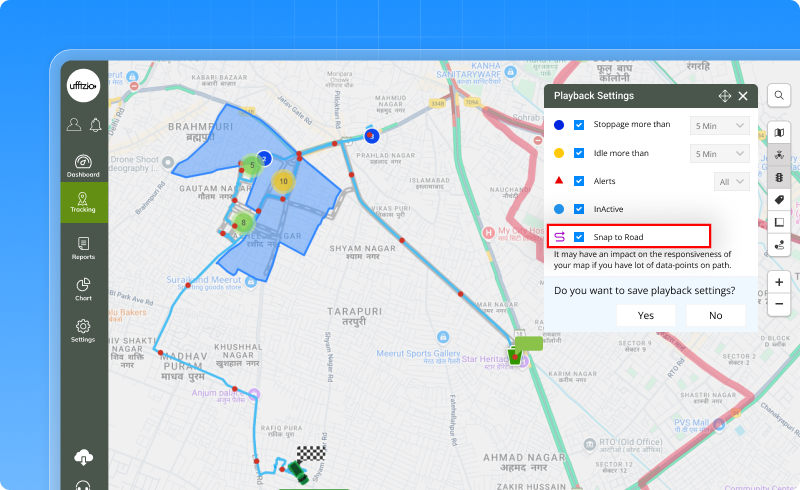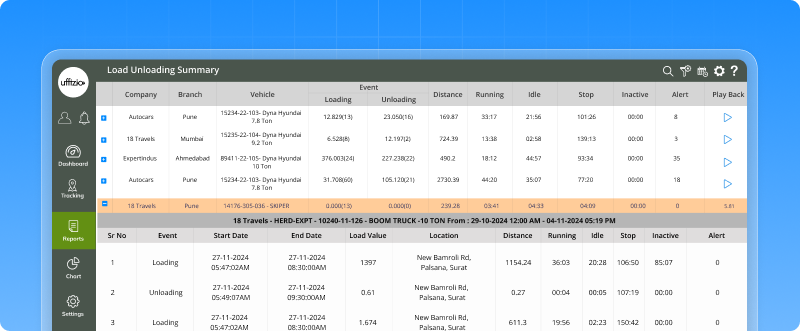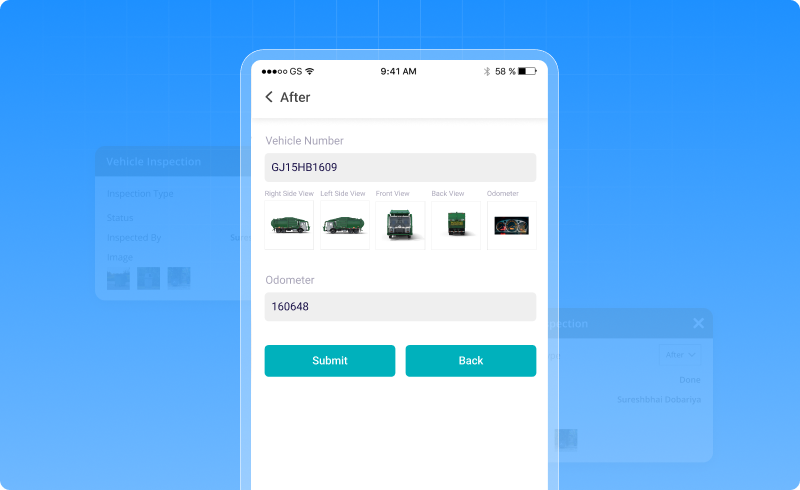What’s New in May 2025
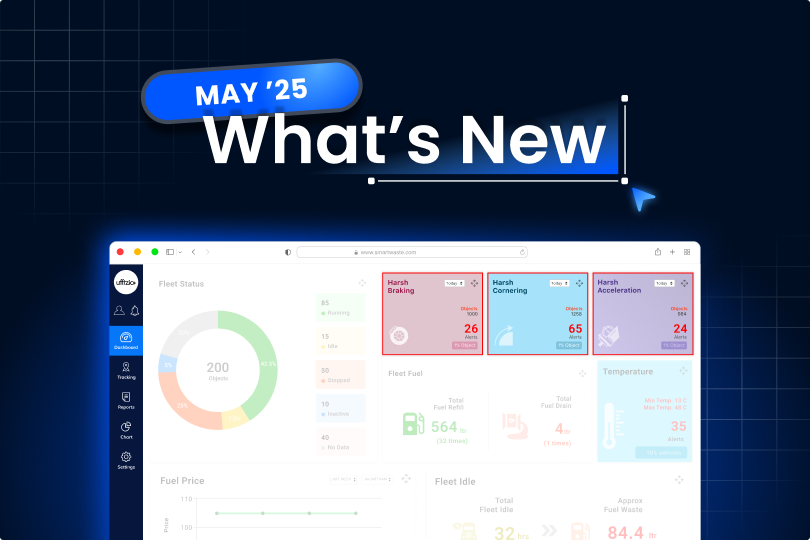
We’re back with another round of enhancements to make your platform experience smoother, smarter, and more efficient. Our latest updates are designed to make your daily tasks easier, faster, and more efficient. Let’s take a look at what’s improved.
1. Trakzee Updates
1.1 Playback button added to ignition report for quick trip review
Sometimes, just looking at ON and OFF times isn’t enough. You want to see where the vehicle went, how long it stopped, or if anything unusual happened. That’s why we’ve made a small but powerful update. In the ignition report, you’ll now see a new Playback button next to each entry. Click it, and you can watch exactly what the vehicle was doing during that time. No typing in times. No switching screens. Just click and see.
What this helps you do:
- Replay the trip for that specific ON or OFF event
- See the full movement on the map
- Understand routes, stops, and driving behavior
- Spot anything unusual, quickly and easily
You’ll find this button in your regular ignition report, on both web and mobile. This makes it so much easier to check what happened, without guessing or digging through data.
1.2 Get notified when a vehicle stays too long
Let’s say your vehicle enters a warehouse or a customer’s site. You set a Fence Overstay Alert so you’ll know if it stays too long. The system checks if the vehicle is idling, engine on, not moving. But what if the driver turns the engine off? Now the vehicle is just parked, not idling anymore. No alert is triggered. But the vehicle is still there. Doing nothing. That’s a problem. So here’s what we’ve changed: The alert now counts both idle time and stopped time together. Whether the engine is on or off, a delay is still a delay.
What’s new and useful:
- You can now get alerts based on idle + stoppage time combined
- If the vehicle stays too long, whether idling or stopped, you’ll know
- You can still track idle or stoppage separately if you prefer
- Available on both web and mobile
This update makes sure you’re not left in the dark just because the driver turned off the key. You’ll always know when a vehicle overstays its welcome no matter how quietly it does it.
1.3 Monitor driving behavior at a glance with the new dashboard widget
Unsafe driving habits like sudden acceleration, harsh braking, and sharp cornering can lead to increased fuel consumption, vehicle wear, and higher operational risk. To help fleet managers and business users take timely action, we’ve added a new Driving Behavior Widget to the dashboard. This feature offers a real-time summary of critical driving events across your fleet, making it easier to monitor performance without digging into reports.
The widget displays event counts for:
- Harsh Acceleration
- Harsh Braking
- Harsh Cornering
Each indicator includes a visual icon, event count, and the ability to filter results by Today, Yesterday, or a custom date range. The background color dynamically reflects the severity of the event count, helping users prioritize action quickly. This widget can be enabled or disabled from the dashboard settings based on user preference.
1.4 Instant alerts for TF card removal, strengthening video device security
Video data is one of the most valuable tools in modern fleet management, especially for fleets using MDVR (Mobile Digital Video Recorder) devices. These systems record footage that supports everything from driver behavior review to incident investigation. But what if the TF card the storage where all this footage is saved, is removed? That’s a problem. Whether it’s due to tampering or a technical mishap, the loss of video data can leave fleet operators exposed to risk and uncertainty. To prevent this, we’ve introduced a new TF Card Removal alert.
Here’s what it does:
-
Whenever a TF card is physically removed from a supported MDVR device, the system will immediately notify you.
-
You’ll receive alerts via pop-up, email, SMS, or push notification, depending on how you’ve configured it.
-
This means you’ll always know if your device has been interfered with, without needing to check manually.
This alert is available only for video telematics devices that support TF card removal event detection. It’s an added layer of protection designed for transporters, security fleets, or any business relying on video evidence for safety and compliance. With this update, your video data stays better protected and so does your fleet.
1.5 Technician expense report added to web panel
Imagine this: your technicians are out in the field, doing their jobs, and adding expenses through the mobile app for tools, fuel, repairs, and more.
But back at the office, how do you know what’s being spent, when, and by whom? That’s where this new Technician Expense Report comes in. It gives you a clear, easy-to-use view of every expense recorded from the Technician App with filters, receipts, and export options all in one place.
What You Can Do with This Report:
- See who added what, with technician names and total expenses
- Filter the report by date range or technician to focus only on what matters
- View a summary of expenses by technician, along with a detailed breakdown
- Download receipts for each entry, right from the report
- Export everything in Excel, PDF, or CSV — for records or reimbursement processing
This update makes it easy to stay on top of technician spending, helping you manage budgets, verify receipts, and keep everything transparent without chasing paperwork.
1.6 Share vehicle playback without creating extra logins
Sometimes, a client asks, “Can I see where the vehicle was?” Until now, you had to create a sub-user login just to show them. Not anymore. With the new Share Playback feature, you can now create a secure, read-only link that shows vehicle movement for a specific time — no login required. Just click “Share Playback” on the playback screen, choose the time window, and send the link via email or SMS. The recipient can see the trip on a map with full playback controls speed, stoppage, route, and more. You stay in control. The link auto-expires, and all shares are tracked. It’s the simplest way to share trip info no extra setup, no back and forth.
1.7 Make fuel readings smarter with custom formula support
Not every vehicle behaves the same, and environmental factors like temperature or pressure can affect how fuel readings are interpreted. That’s why we’re introducing a new option in the Fuel Calibration screen: the ability to apply a custom formula.
This lets you define how fuel levels should be calculated based on sensor values, giving you more accurate and flexible results.
The system will automatically apply this formula when calculating fuel values, and reflect it across reports, alerts, APIs, and dashboards.
You can:
- Use it when configuring sensors with voltage, litre, or percentage units
- Enter your formula only when a sensor is selected
- View a sample format for guidance
- See errors if the formula is invalid
This update ensures your fuel data adapts to real-world conditions — without any manual adjustment.
It’s smarter, more precise, and built for the way your fleet actually runs.
1.8 Track daily vehicle activity with the new duration report
Some vehicles are running for hours. Others spend half the day idle or stopped.
Until now, it was hard to get a clear view of this.
The new Day-wise Duration Report solves that.
It shows how each vehicle spent its time every day — broken down into Running, Idle, Stop, and Inactive durations.
Choose a month, select your vehicles, and instantly see which days were productive — and which weren’t. Inactive days are highlighted in blue, making it easy to spot underused vehicles.
You can filter by specific status types, export the report, or schedule it for regular review — just like your existing distance reports.
This report helps you reduce unnecessary downtime, plan maintenance better, and make smarter use of every vehicle in your fleet.
1.9 Trip classification now supports weekday selection
For businesses that don’t operate 7 days a week, automatic trip classification every day can lead to cluttered data — especially on weekends or holidays when vehicles aren’t in use.
To solve this, we’ve introduced a new option that gives you more control.
Now, you can choose specific weekdays when trip classification should happen.
Whether your fleet runs Monday to Friday or only on certain days — you decide when the system should work.
What’s changed?
- A new weekday selection option has been added to the trip classification settings.
- You’ll see checkboxes for Monday to Sunday — just tick the days that matter to your business.
- The system will only classify trips on those selected days.
- If no day is selected, you’ll get a prompt to choose at least one.
This small update ensures that trip data stays clean, relevant, and in line with your actual operations.
1.10 Instant voltage monitoring – right from the object list
Imagine this—you’re managing a busy fleet, and you want to keep an eye on your vehicle’s battery health or external power source. But checking each vehicle one by one? That’s not practical.
So, we made it simple.
Now, with Trakzee, you can see the external voltage of each vehicle directly from the object list on your live tracking screen. No extra steps. Just a quick glance.
Here’s how it works:
- A new column called “External Voltage” is added to your object list.
- It shows the voltage value along with an icon:
- ? Green icon means voltage is okay.
- ? Red icon means the voltage is missing or zero.
- ? Green icon means voltage is okay.
- If the vehicle doesn’t send voltage data, it simply shows a dash (-).
- Hover over the icon to see the exact voltage in volts, like “12.5V.”
You can turn this column on or off anytime using the “Choose Columns” option in the object list.
Why it helps:
- Quickly check which vehicles have proper voltage—no need to dig into reports.
- Spot issues faster like disconnected power or failing sensors.
- Manage operations smarter by having all essential info in one place.
1.11 Bulk delete is now available for technician tasks
Imagine this:
You’re a fleet manager or service admin, sitting in front of your screen with a list full of old technician tasks. Some are completed, others were just test entries. You only need a clean slate, but you’re stuck clicking that delete icon one by one. Frustrating, right?
We felt the same. So, we’ve added something better.
The New Way to Clean Up. Now, with the bulk delete feature in the Technician Task section, you don’t have to waste time on repetitive clicks.
Just select multiple tasks, hit delete, confirm and they’re gone. It’s like spring cleaning for your task list, only faster and much less tiring.
Why It’s Useful
This enhancement isn’t just about deleting faster—it’s about giving your team more control and time to focus on what really matters. No more unnecessary clutter. No more wasted minutes.
Only users with the right permissions can access this tool, so it’s safe and secure too.
2. Smartwaste Updates
2.1 Job categories introduced with before/after image proofs for better waste monitoring
Waste doesn’t come in one form — and now, neither do jobs.
We’ve added a Job Category feature so that each job can now be labeled clearly — whether it’s regular waste collection, animal waste pickup, bin washing, or building debris cleanup.
Here’s what’s new:
Job Categories Now Available While creating jobs, you can now assign a category:
- Waste Collection (Default)
- Animal Waste Collection
- Building Waste Collection
- Bin Washing
Each category has its own logic and tracking behavior — for instance, bin washing jobs will now update the “Last Washed” date right on the bin record.
Before and after image upload
In the Collector App, we’ve introduced mandatory Before & After image proof for waste collection (when enabled per collector).
How it works:
- Before image is taken before scanning the bin QR code
- After image is required after scanning to complete the visit
- Images are auto-tagged with GPS location and taken using the camera only (no gallery uploads)
- Images are resized for faster uploads and storage optimization
- Once uploaded, they’ll appear on the checkpoint screen for quick preview
Better visibility in live tracking and reports
- Job categories are now visible on the Live Tracking Job List, with filter options
- Washing jobs will reflect “Visited” status as “Washed”, along with timestamps
- Reports (like Job Summary, Collector Job Summary, Checkpoint Status) now show:
- Category
- Image previews for Before/After
- Clickable media links
- Export-ready format (PDF, Excel)
- Category
These updates give both field teams and managers better visibility, proof of work, and a structured way to manage different types of waste collection jobs.
2.2 Landfill and incinerator now added as area types
Not every waste ends up in a dump yard — and now, your software understands that too.
We’ve added two new Area Types under the “Add Area” section:
- Landfill
- Incinerator
So when you’re creating jobs or checkpoints, you’ll now be able to tag these locations correctly. Whether waste is going to be burned or buried, your records will reflect it clearly — from job creation to live tracking to reports. This means better tracking of where your waste is headed — and more accurate reporting for every trip.
2.3 New report to track area visits by vehicle
Your clients can now track which specific areas their vehicles visit while on the job — with a detailed Object Area Visits report.
This newly added report allows them to:
- Monitor how often vehicles visit Transfer Stations, Dumpyards, Parking, Landfills, or Incinerators
- Get a complete summary of vehicle-wise area visits, along with visit timestamps and job references
- Filter the report by Company, Branch, Date Range, and Object for more targeted insights
The report includes both a summary view and a detailed layer with zone, ward, location, job name, and driver information.
This enhancement gives your clients a clearer picture of operational activity at critical waste processing locations — helping them validate job execution and ensure route compliance more effectively.
2.4 Introducing the helper module: track support staff on every job
Many waste collection jobs involve more than just a single collector — helpers play a vital role on the ground. And now, your clients can track them too.
We’ve added a brand-new Helper Module that allows collectors to mark attendance for helpers assigned to a job. This makes job tracking more complete and transparent — without requiring helpers to log in or access the app themselves.
Define helpers easily
A dedicated Helper configuration screen has been added under Settings, where your clients can:
- Add helper details like name, ID, mobile number, and photo
- Assign helpers to jobs (optionally and in multiples)
- Use bulk upload for faster setup
Mark attendance in the collector app
Collectors can now mark helpers as Present or Absent before starting the job.
→ A signature is required for attendance confirmation
→ If a helper is marked “Present,” they’ll be reflected on reports and job lists
→ The data syncs in real-time across all assigned collectors and the web platform
Visibility in tracking and reports
On both web and mobile:
- Job lists now show Collector and Helper icons
- A quick view reveals who was assigned and who was present
- Color codes (green, red, grey) reflect status at a glance
- Reports like Job Summary, Object Job Detail, and Collector Job Summary now include helper counts and attendance records
This enhancement gives your clients more control over workforce accountability — and ensures that every hand contributing to the job is documented, tracked, and recognized.
2.5 Cleaner playback with new snap-to-road feature
Route playback just got more accurate.
We’ve introduced a Snap-to-Road feature that ensures vehicle playback lines stick closely to actual road paths. No more jagged edges or floating lines due to GPS drift — your clients can now view smooth, road-aligned playback for better analysis and route validation.
Snap-to-road in action
Inside the Playback Settings screen, users will now find a new option:
- Snap to Road checkbox
- Once enabled, it adjusts the route playback to match the closest road using map data
- The adjusted path is shown in a different color to distinguish it from raw GPS trails
- This option works only on OSM-based maps
Simple, rights-based access
- The feature is available based on user rights set in the system
- It’s disabled by default and only applies during playback viewing, not live tracking
This small toggle helps clients present cleaner route history, verify trips with confidence, and identify routing issues more easily — especially when reviewing high-precision trips.
2.6 Load monitoring and analytics now available
Every kilogram counts — and now, your clients can see how much is being moved at every moment.
We’ve introduced Load Sensor functionality across the platform so that operators can monitor real-time vehicle loads, receive alerts for overloads, and analyze historical performance trends — all from a single dashboard.
Real-time load widget
A new Load Widget has been added to the Live Tracking screen, helping clients:
- View real-time load values as the vehicle moves
- Instantly check if a vehicle is overloaded or underloaded
Dashboard just got smarter
To give clients a complete view of load behavior, the dashboard now features:
- Overweight and Underweight Indicators
- Object with Maximum Load
- Object with Least Load
- Current Load Status
These widgets help identify which assets are underused or carrying more than they should.
Full reporting and alerting
Clients can now access a new Loading–Unloading Summary report with:
- How much was loaded or offloaded
- When it happened
- Historical data for better decision-making
They’ll also get real-time alerts when weight thresholds are crossed, both over and under.
Visual trends at a glance
A new Load Graph is now available under Charts — helping clients visualize trends across trips, days, or zones.
From live tracking to long-term analytics, this update empowers your clients to optimize load capacity, reduce strain on assets, and maintain safety standards across the fleet.
2.7 Vehicle inspection made mandatory before and after every job
Vehicle condition checks are now built into your client’s daily routine.
With the new Vehicle Inspection module in the Collector App, jobs can’t begin — or end — without first ensuring the vehicle is in proper condition. This makes operations safer, more accountable, and fully trackable.
Collectors are now required to:
- Capture images of the vehicle from all four sides
- Enter the odometer reading before starting any job
Jobs remain locked until this inspection is complete.
After the job is done, collectors must complete the post-job inspection within 30 minutes.
- Inspection rights are assigned at the user setup level
- Only collectors with these rights will be prompted to perform inspections
- Without completing the checklist, collectors cannot proceed with job action
This update helps your clients enforce safety routines, document vehicle readiness, and make sure no job proceeds without proper checks — boosting operational compliance every day.
2.8 BIN Management made easy in the collector app
Your clients’ field teams now have the power to manage bins — instantly, from their mobile device.
We’ve introduced a complete Bin Management module in the Collector App that lets collectors add, edit, and update bin information without needing to go through back-office teams.
Add or modify bins on the go
Collectors can now:
- Search for bins by checkpoint name, QR code, or RFID
- Add new bins with full location details: Town, Zone, Ward, GPS coordinates, bin type, category, and more
- Edit existing bins — including dimensions, category, contact details, and ownership
- Mark bins as damaged or expired, with preset reasons like graffiti, broken lids, or warranty issues
It’s a quick, easy way to keep bin data accurate — without delays.
Role-based control
Bin management can be enabled per collector in the admin panel — giving your clients control over who can manage what, and ensuring changes are always made by authorized staff.
This feature brings flexibility, faster maintenance response, and real-time field control — making waste collection more agile and transparent.