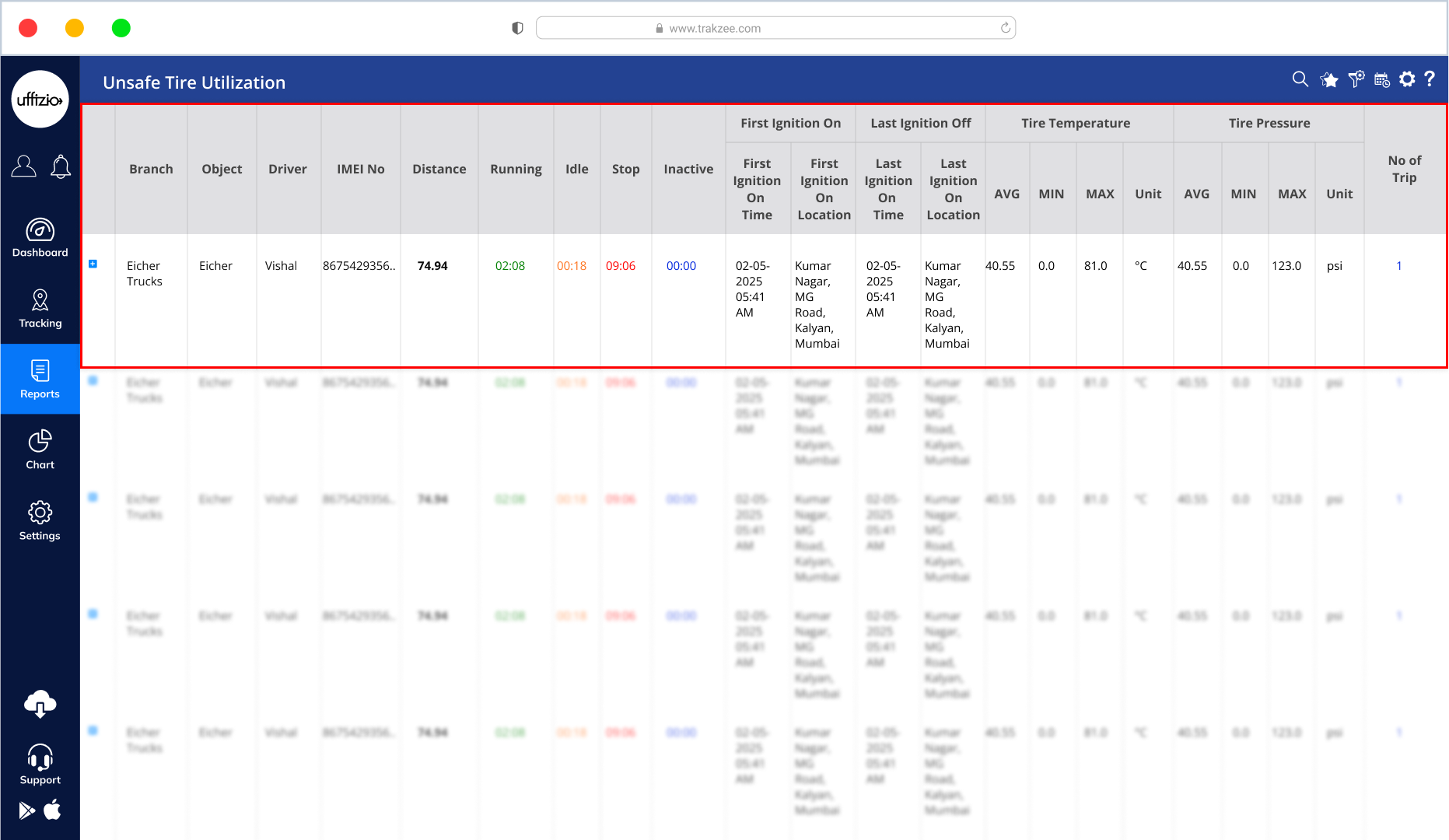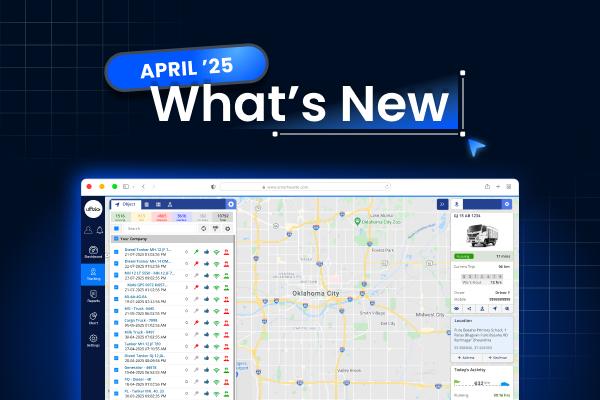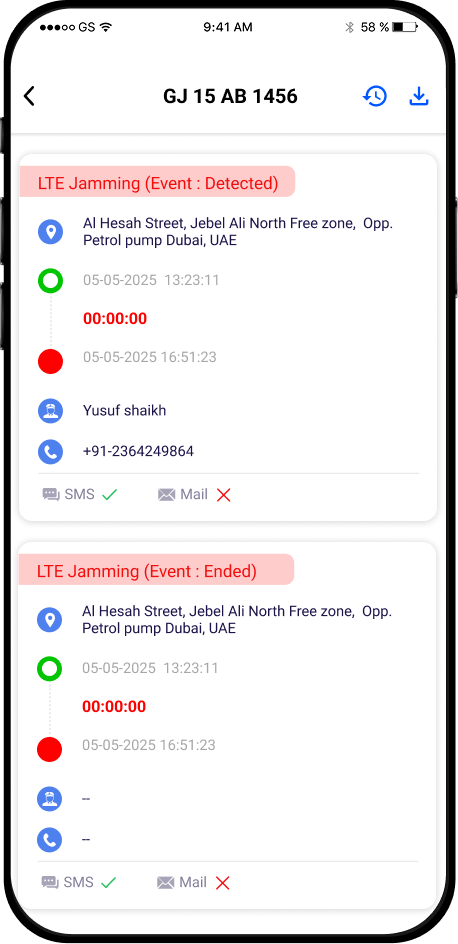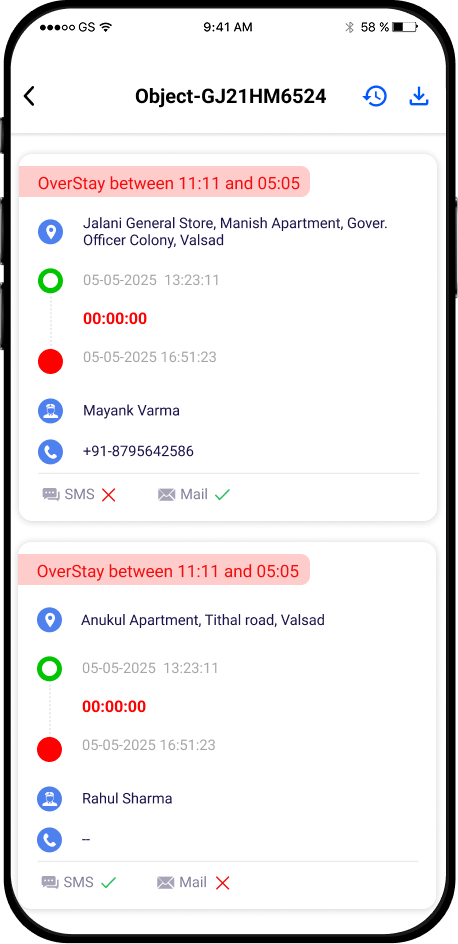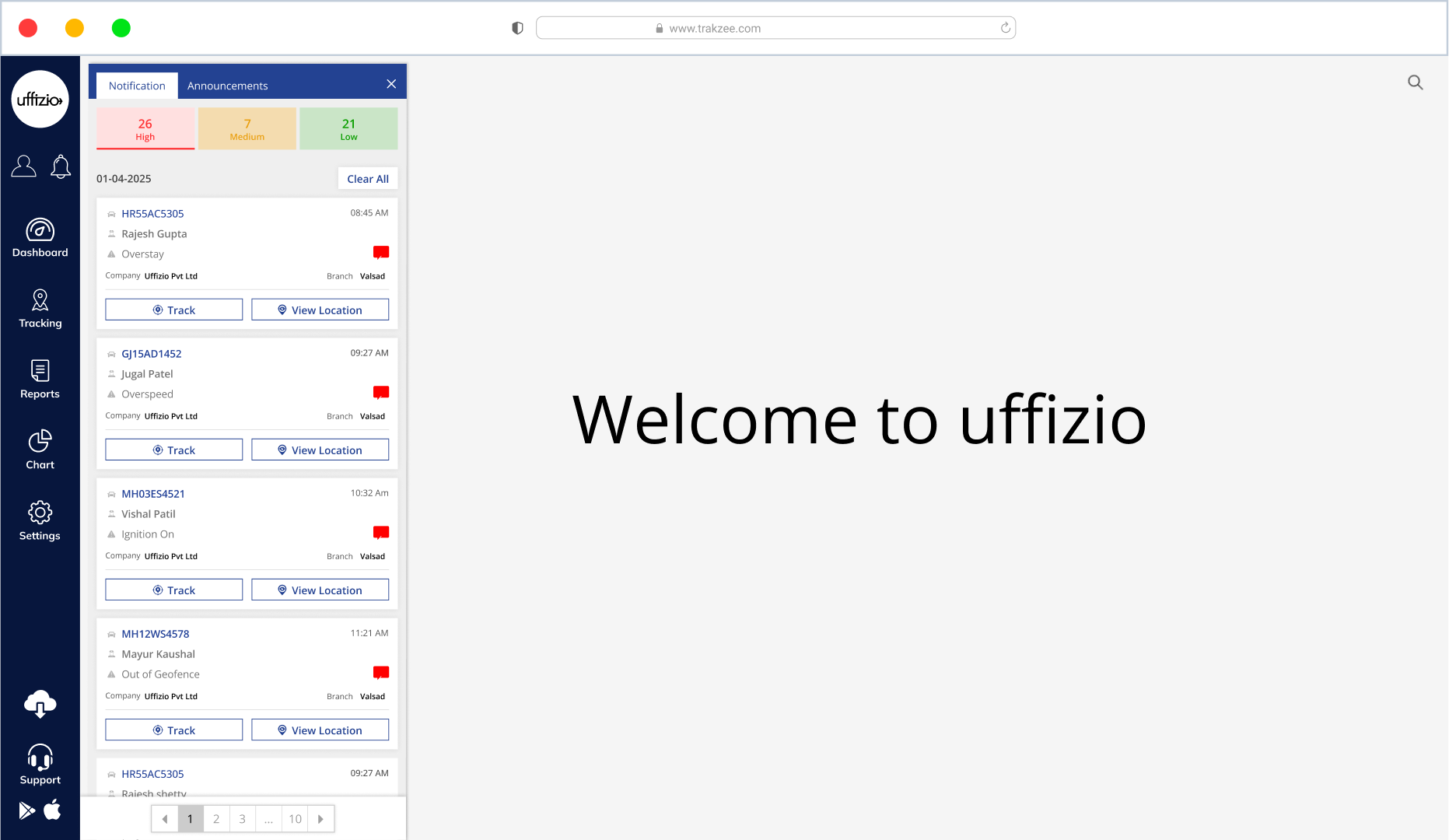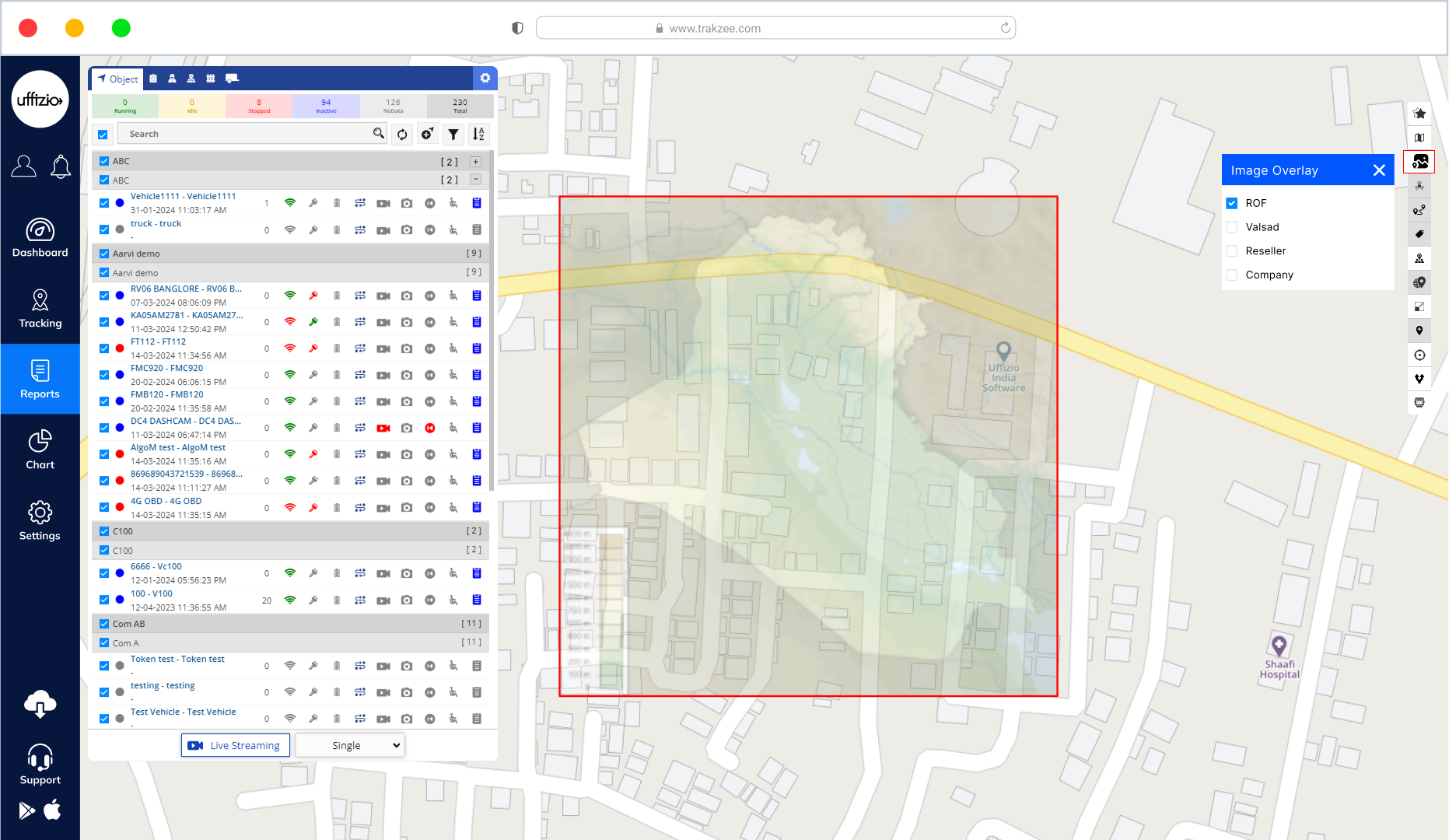We are always evolving to make the fleet operations smarter, smoother, and more connected. This month, Trakzee brings you a fresh batch of enhancements designed from real-world feedback and evolving client needs. From sharper reporting, smarter live streaming, better alert control to proactive maintenance monitoring — every improvement is here to make your fleet operations easier, faster, and more effective.
Let’s dive into the latest developments that are now live!
See Which Taxis Are Free or Busy Right on the Map with Taximeter Status
Managing taxis just got a whole lot easier! With our new Taximeter Status feature, you can now check if a vehicle is Vacant, Occupied, or not sharing meter data (NA) — right from the Live Tracking screen. No extra clicks, no confusion. It’s all shown clearly on the map with color-coded icons so you can understand the status in seconds.
What the colors mean:
- Orange = The taxi is Vacant (free for a new trip)
- Blue = The taxi is Occupied (has a passenger)
- Grey = Status is NA (no meter data available)
Want to filter?
- You can click on a status (Vacant, Occupied, or NA)
- The map and vehicle list will then only show those vehicles
- Click again to clear the filter and see everything as usual
This makes it easier to spot available taxis, assign trips faster, and keep track of every vehicle in real time — all in just a glance.
Easier Payment Tracking with Subscription Details Now Included
Managing payments has become simpler. Now, the Payment Detail Report shows not just regular recharges, but also subscription recharge transactions — all in one place. No need to jump between reports. Whether it’s a one-time recharge or a subscription renewal, everything is listed together.
Also, when you export the report into Excel, PDF, or CSV, the subscription details are included automatically.
What’s Improved
- Subscription Recharge entries added to the Payment Detail Report
- One complete view for all types of payments
- Updated export options for easier reporting
This makes it quicker to check payments and keep your billing records complete.
Better Protection Against Signal Blocking with Enhanced Jamming Alerts
Losing GPS or LTE signal unexpectedly can affect tracking accuracy and cause confusion during live monitoring.
To help tackle this issue, we’ve improved the Jamming Alert system — so that you’re instantly notified not only when jamming happens, but also when it ends. Whether it’s GPS signal jamming or LTE (4G) frequency interference, the system now understands and reacts to both.
What’s Improved
The existing Jamming alert is now renamed to GPS Jamming
- A new alert is added: LTE Jamming
- You can configure alerts to trigger for:
- Only when jamming is detected
- Only when jamming ends
- Or both (default setting)
- Alerts will be generated based on jammer detection events from the device.
You’ll now have a clearer view of when signal disruptions occur — and when things return to normal.
This means more reliable tracking, quicker response, and better control during unexpected events.
Instantly Search Nearby from Location Finder
Finding nearby vehicles or important locations is now quicker and more convenient.
We’ve added a new “Find Nearby” button inside the Location Finder pop-up in Live Tracking.
This lets you instantly search for objects or places around any selected point on the map — without leaving your current screen.
Coordinates are filled in automatically, so all you need to do is define the search radius and category.
What’s Improved
- “Find Nearby” button added to the Location Finder pop-up
- Opens the existing Nearby Search with pre-filled coordinates
- Choose custom radius and object/location category
- Instantly view search results on the map
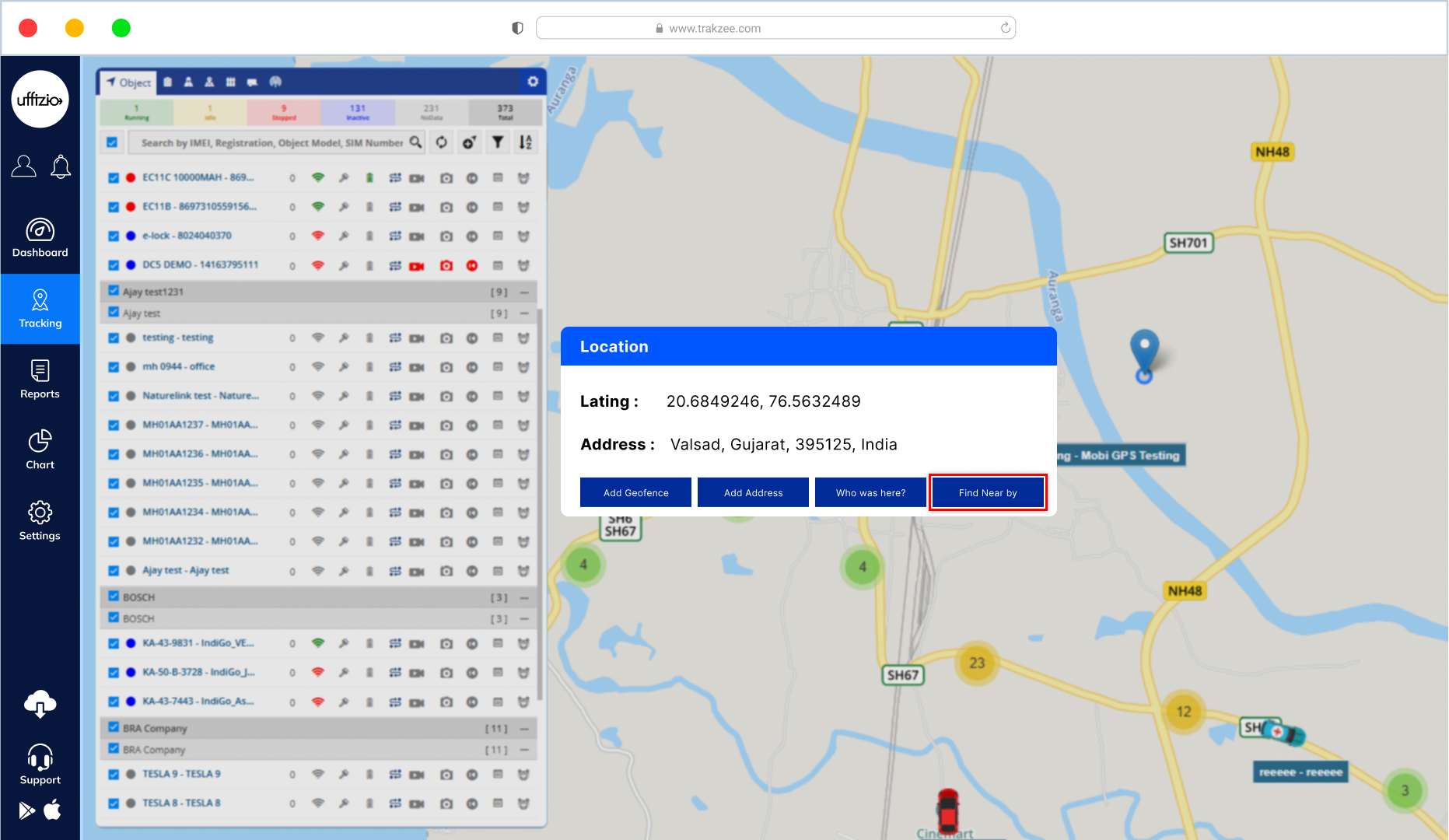
Stay Ahead of Tire Risks with the Unsafe Tire Utilization Report
Sometimes, tire problems don’t show up right away. But if a vehicle keeps running with the wrong pressure or temperature, it could turn into a serious issue. It might cause breakdowns or even accidents if not caught early. To help you avoid that, we’ve created a new report — the Unsafe Tire Utilization Report.
It shows you when a vehicle was driving with unsafe tires and for how long. Whether it was one tire or several, you’ll get a full picture of what went wrong and when. It also tells you how far the vehicle traveled during that time — so you know how serious the situation was. This way, you can fix the issue early and keep your vehicles and drivers safe.
You can filter the report to focus on:
- Specific companies, vehicle groups, or types
- A particular time period or date range
- Selected tires or vehicles
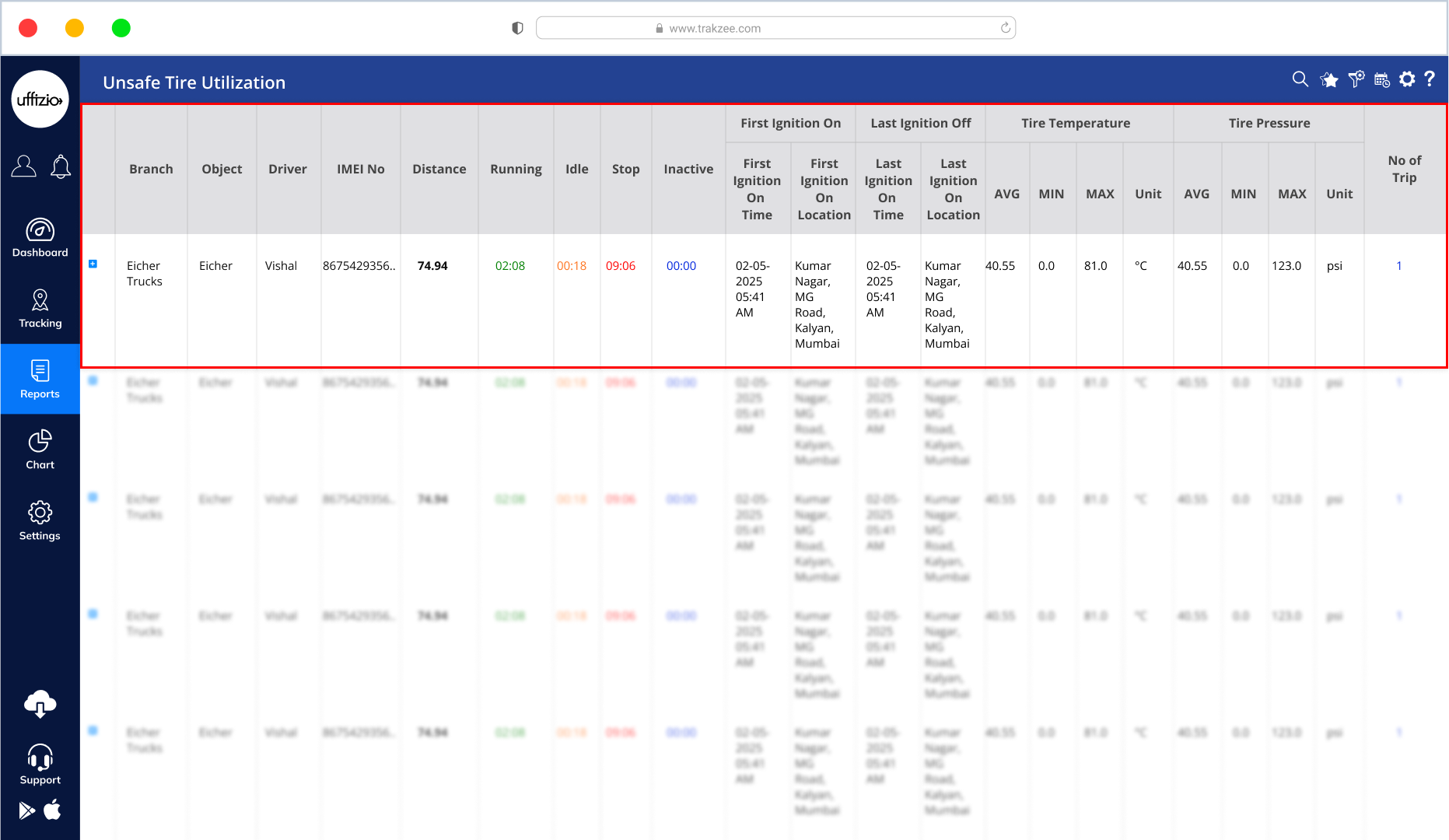
A Smarter Way to View and Analyze Alerts – New Alert Summary Report
With so many vehicles and alerts to manage, it’s easy to miss the bigger picture. That’s why we’ve introduced an all-new Alert Summary Report designed to give you a clear and customized view of what’s really happening in your fleet. Instead of going through alerts one by one, you can now see a summary of alerts by type, with the option to dig into the details when needed. It’s flexible, filterable, and ready to help you make faster decisions.
Here’s What You Can Do with the New Report:
- Choose the alert types you want to monitor (up to 10 at a time)
- Apply filters like Company, Branch, Object, Date, and Time
- See a summary view with total counts per alert type
- Click to drill down and view detailed event info for each alert
- Export the report in Excel or PDF formats
- Save your filter settings so you don’t have to reselect them every time
- Schedule the report to be delivered automatically
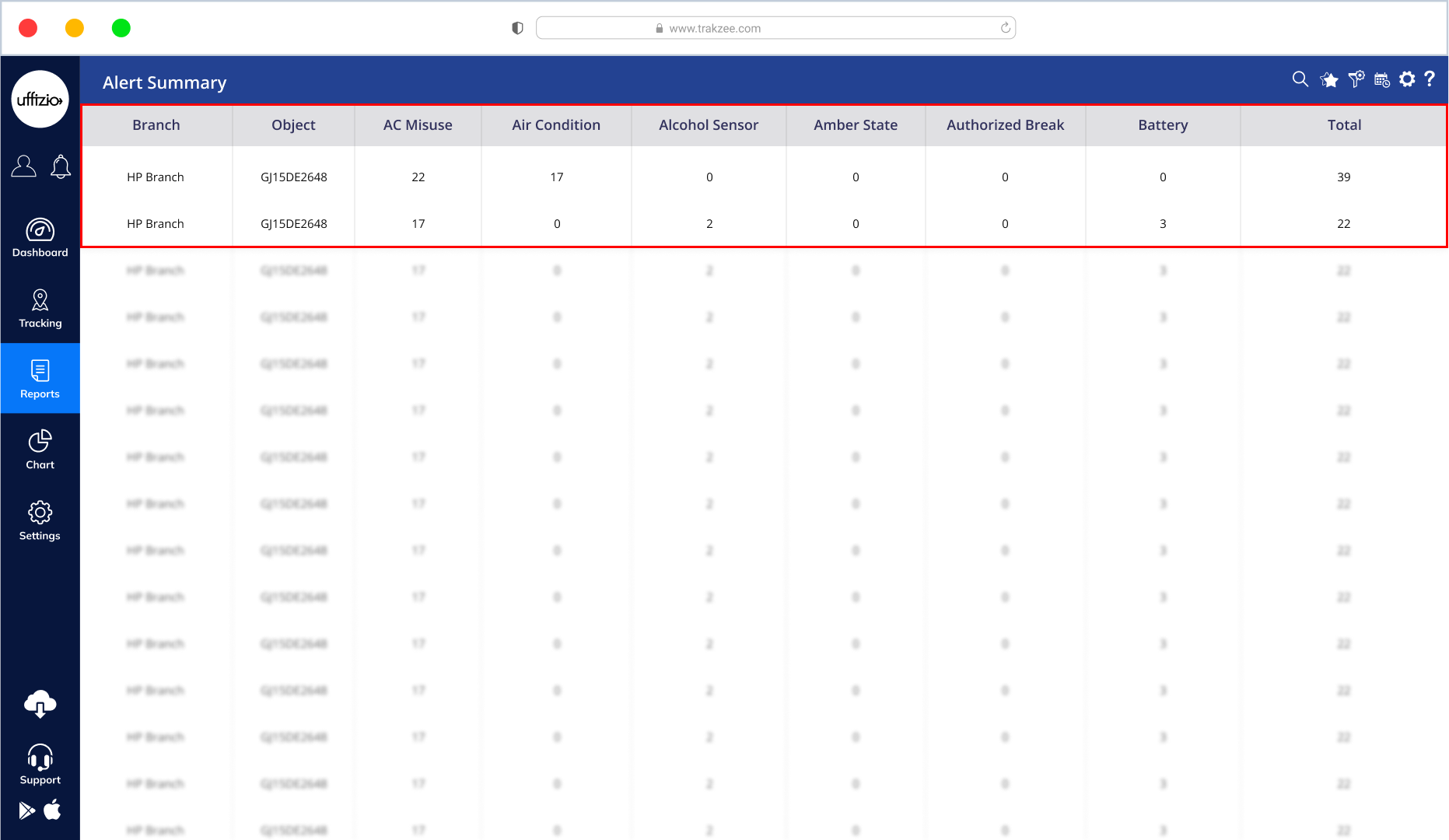
Stay Notified About Long Stops with Repeat Overstay Alerts
Sometimes, vehicles stop for longer than expected — and getting just one alert may not be enough. That’s why we’ve added a “Repeat Every” option to the Overstay Alert.
Now, if a vehicle stays in the same place for too long, you’ll keep getting alerts at regular intervals until it moves again. This means you’ll now get regular updates if a vehicle continues to remain stationary, so nothing slips through the cracks — especially when monitoring large fleets.
What’s Improved
- Choose from ready-made intervals like 2, 4, 6, or 8 hours, or enter your own custom time.
- By default, it’s set to 00:00 (meaning no repeat), but you can change it to any value from 01:00 to 23:59.
- The alerts will continue to repeat until the vehicle starts moving again.
This feature helps ensure you’re never left guessing about prolonged stoppages — even if you’re away from the dashboard.
New Door Widget: Know Instantly If Doors Are Open or Closed
Wondering whether a vehicle’s door is open while it’s parked? Or if a warehouse gate was left unlocked?
Now, you don’t have to guess. We’ve added a new Door Widget inside the Object Tooltip on both the Web and Mobile apps. This gives you real-time updates on the door status — whether it’s open or closed — for any vehicle or warehouse that has door sensors installed. No need to dig through settings or reports. Just click on the object, and the tooltip will tell you right away.
What’s Improved
A new Door section will appear when you click on a vehicle or warehouse in live tracking. It will clearly show:
- The name of the door sensor (like “Back Door” or “Warehouse Gate”)
- Whether the door is Open or Closed right now
- You don’t need to turn anything on — the door info will show up automatically if the object has door sensors
- The icon will match what you’re tracking:
- For vehicles, you’ll see a vehicle-style icon
- For warehouses, you’ll see a warehouse-style icon
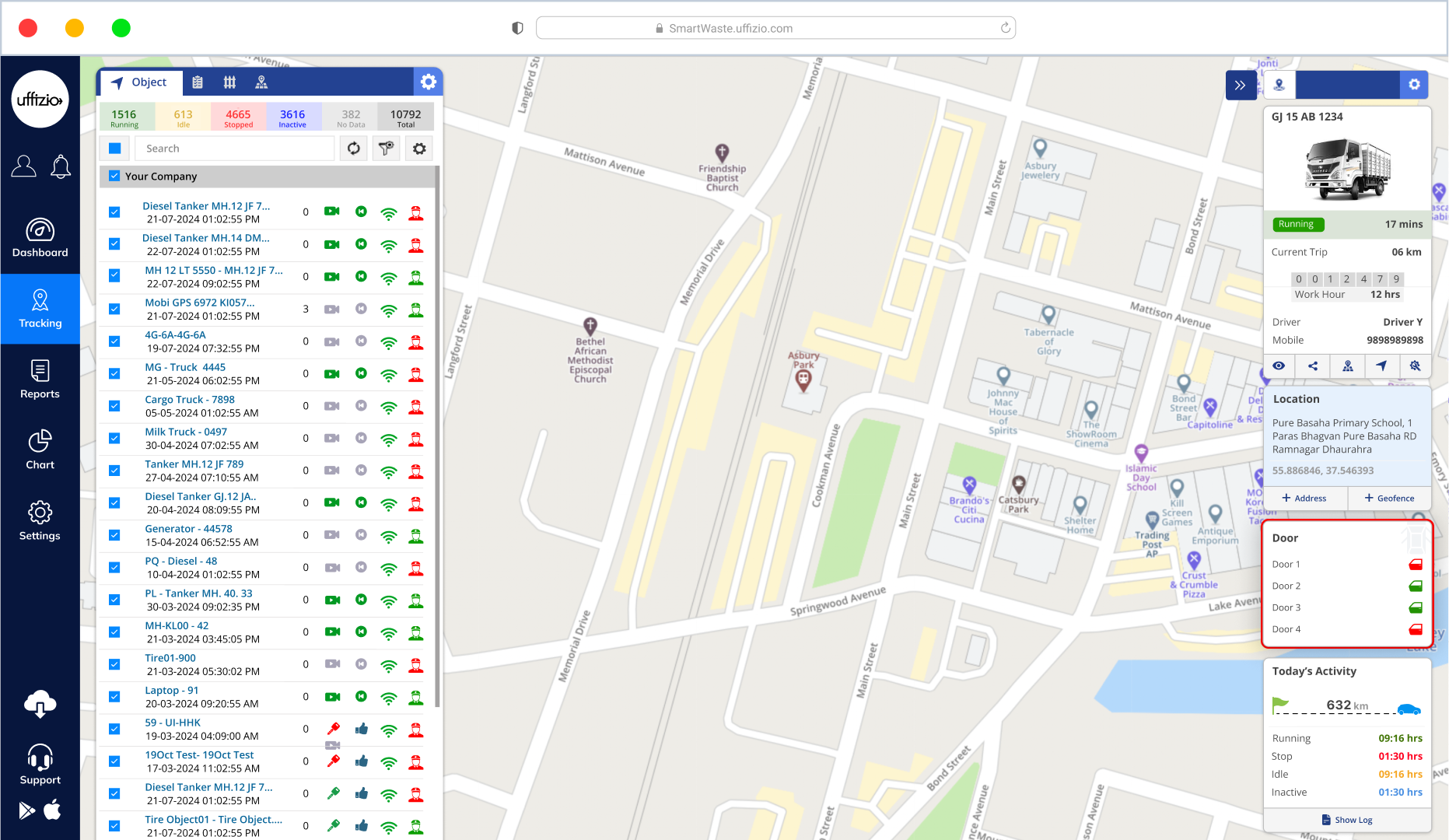
New IVR Integration Added: Now Connect Through OBDservice.in
We know how important it is to reach drivers or users instantly — especially during critical events. That’s why we’ve been supporting IVR integrations like Twilio and Telegram to trigger automated calls or messages based on alerts. Now, we’ve made things even more flexible by adding support for a new IVR provider — OBDservice.in. If your team already uses this service, you can now plug it right into the system and use it for alert-based voice calls or notifications — just like the others.
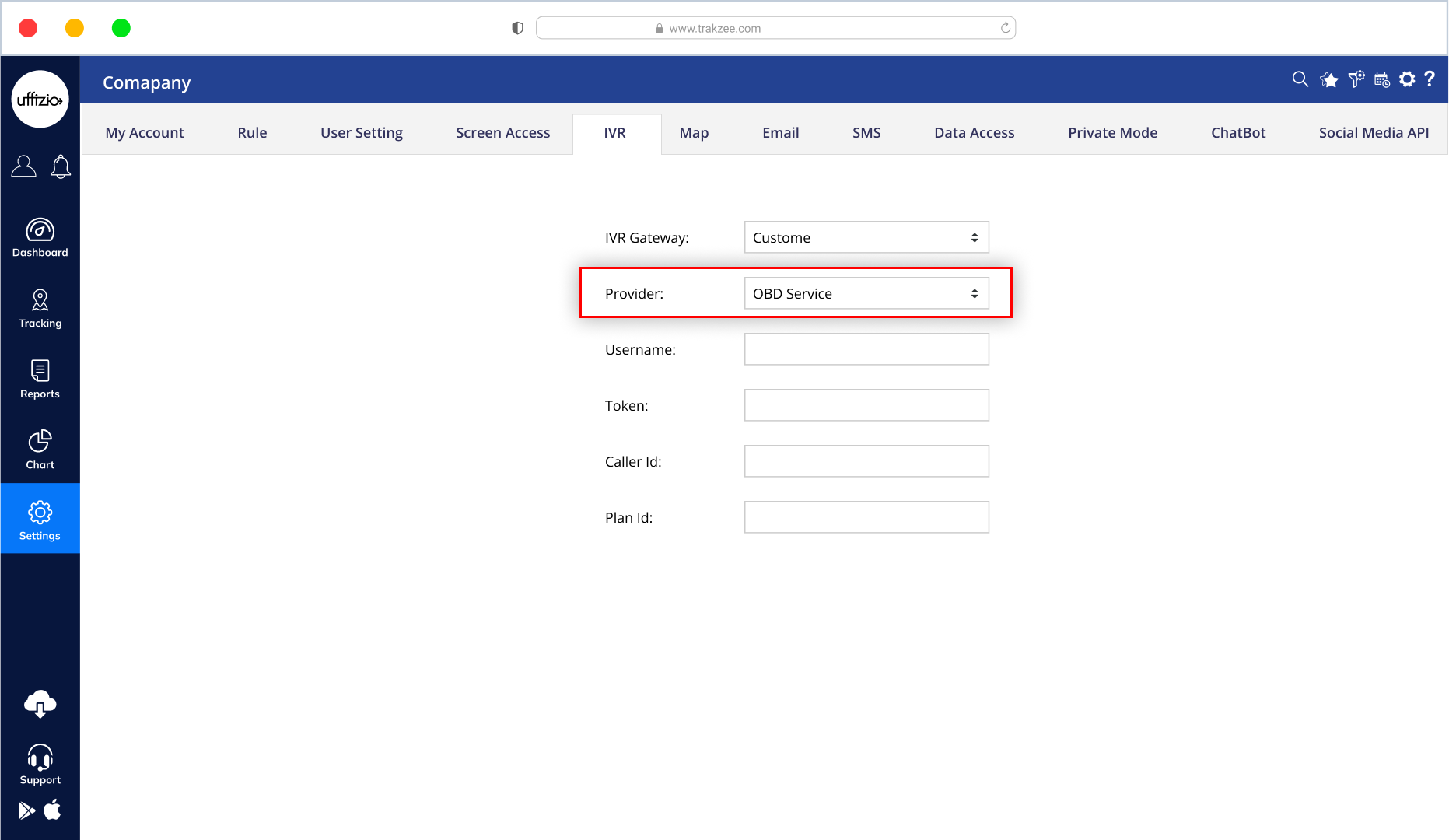
One Menu, Multiple Possibilities — Introducing the “App Shortcut” Feature
Managing your operations often means using multiple tools. Instead of switching between platforms manually, what if you could launch all your third-party apps right from one place? That’s exactly what we’ve made possible with the new “App shortcut” menu — now available on the platform.
Whether it’s a reporting tool, a document system, or any other integrated app, you can now access it with just a click.
Here’s What’s New:
- A new “App Shortcut” menu has been added to the sidebar
- It shows a list of third-party apps that are connected to your platform
- Each app shows up with its name, icon, and hover info
- Just click an app, and it will open in a new browser tab — no hassle, no searching
- You’ll only see apps that are made available to your role (Admin, Reseller, or Company)
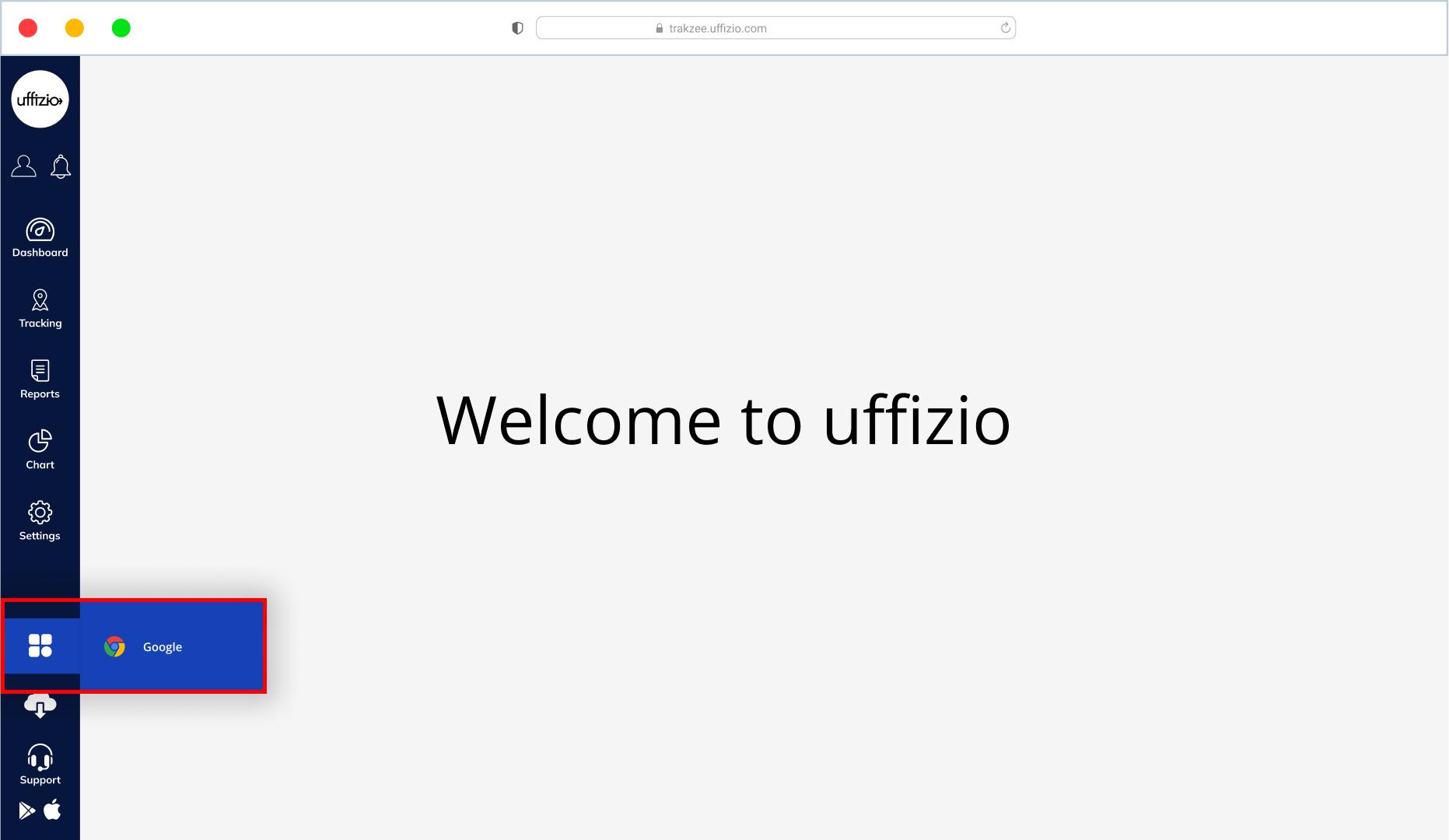
Track Multiple Geofence Groups at Once
Monitoring fleet activity across different zones is now easier. We’ve added multi-selection support in the Geofence Group filter. This means you can now select and view multiple geofence groups together instead of filtering them one at a time. It’s a small change, but it saves time and gives you better visibility, especially when managing fleets across several areas.
What’s Improved
- Works across tracking modules and reports
- Easier to monitor operations across multiple zones
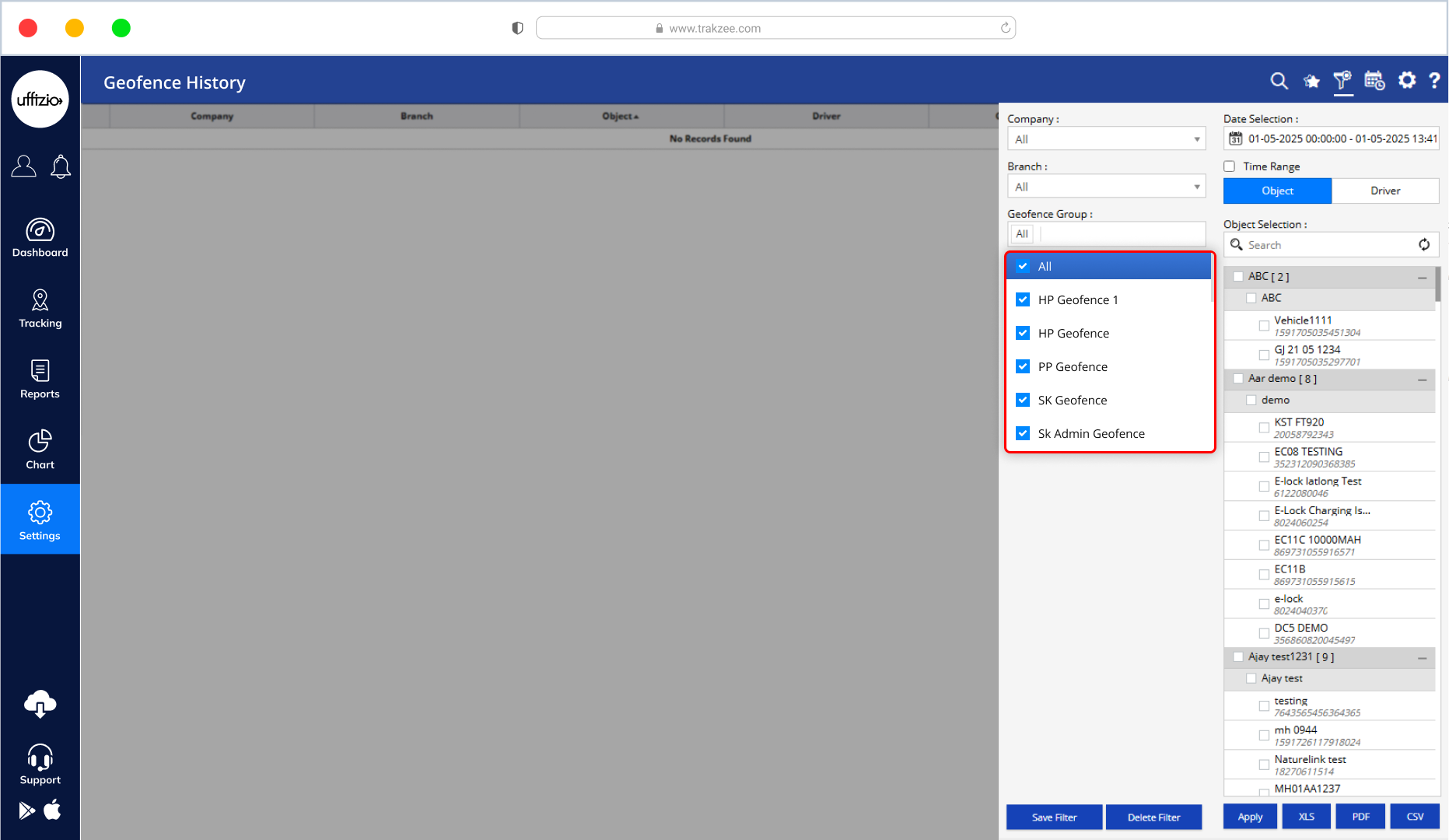
Choose How You Respond to Alerts — View Location or Track Instantly
Every second matters when you’re responding to an alert. That’s why we’ve made the Notification Panel even smarter and more flexible. Earlier, clicking on an alert would only open the location dialog to show where the alert happened. Now, we’re giving you a choice — so you can decide how you want to act. When you click an alert, you’ll see a small pop-up with two options:
- View Location – See the exact spot where the alert was triggered (just like before)
- Track Object – Jump straight to the Live Tracking screen with the vehicle already focused and its tooltip open
This small change gives you better control over how you handle alerts — especially during critical moments.
Quick, flexible, and built to help you take the next step faster.
Overlay Images on Live Map for Better Visual Planning
You can now add your own reference images directly onto the live tracking map. This new Image Overlay feature allows you to place layouts, custom maps, or site plans right on top of the actual tracking screen. It’s useful for planning, simulation, or monitoring activity over construction sites, depots, or other specific zones. You’re in full control of positioning, transparency, and visibility.
What’s Improved
- Upload and manage overlays (JPG, PNG, HTML)
- Set map position using Latitude and Longitude
- Adjust opacity using a slider for better clarity
- Preview overlays during setup
- Enable/disable overlays from the Live Tracking screen
- Select overlays based on company or branch preferences
This helps your team see operations within real-world layouts, making planning and monitoring much more visual and efficient.
New Report: Tire Trip Summary for Complete Tire Analysis
Tracking tire performance trip-by-trip is now possible with the new Tire Trip Summary Report. This report gives you complete details about tire pressure and temperature behavior during every trip your vehicles make. It helps you monitor patterns, detect early signs of issues, and ensure better safety and tire health across your fleet. You also get full visibility of trip metrics, driver details, and playback support — all in one place.
What’s Improved
- Trip-wise tracking of Tire Pressure and Temperature (Avg/Min/Max)
- Vehicle performance metrics:
- Distance, Running, Idle, Stop, Inactive durations
- Average and Maximum Speed
- First Ignition ON and Last Ignition OFF events
- Distance, Running, Idle, Stop, Inactive durations
- Driver and Vehicle details included: Name, IMEI, Brand, Model, Group
- Dual-level report:
- Summary view per object
- Detailed trip breakdown with odometer readings and coordinates
- Summary view per object
- Smart Filters by Company, Branch, Group, Type, Brand, Model, Date Range, and Object
- Playback support to trace routes linked with tire data
- Export available in XLS, PDF, or CSV
- Option to schedule reports daily or weekly